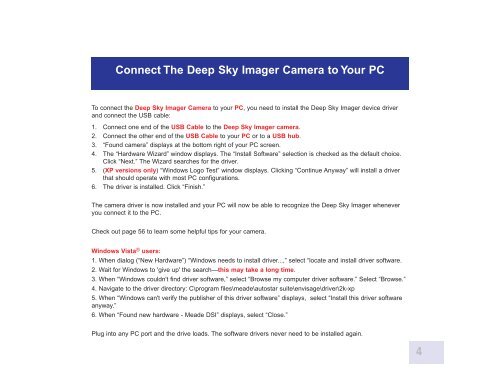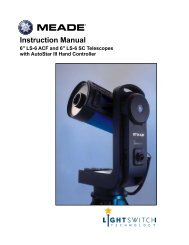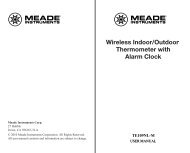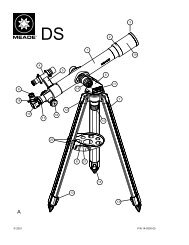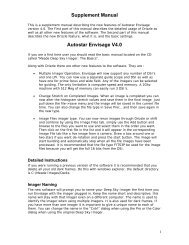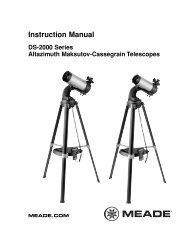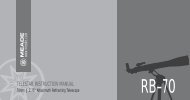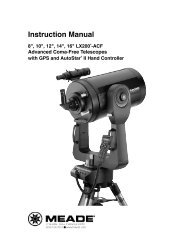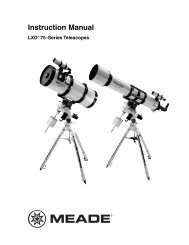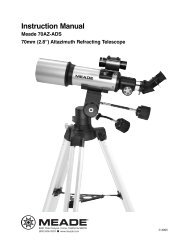Deep Sky Imager™: The Basics - Meade
Deep Sky Imager™: The Basics - Meade
Deep Sky Imager™: The Basics - Meade
- TAGS
- deep
- basics
- meade
- www.meade.com
You also want an ePaper? Increase the reach of your titles
YUMPU automatically turns print PDFs into web optimized ePapers that Google loves.
Connect <strong>The</strong> <strong>Deep</strong> <strong>Sky</strong> Imager Camera to Your PC<br />
To connect the <strong>Deep</strong> <strong>Sky</strong> Imager Camera to your PC, you need to install the <strong>Deep</strong> <strong>Sky</strong> Imager device driver<br />
and connect the USB cable:<br />
1. Connect one end of the USB Cable to the <strong>Deep</strong> <strong>Sky</strong> Imager camera.<br />
2. Connect the other end of the USB Cable to your PC or to a USB hub.<br />
3. “Found camera” displays at the bottom right of your PC screen.<br />
4. <strong>The</strong> “Hardware Wizard” window displays. <strong>The</strong> “Install Software” selection is checked as the default choice.<br />
Click “Next.” <strong>The</strong> Wizard searches for the driver.<br />
5. (XP versions only) “Windows Logo Test” window displays. Clicking “Continue Anyway” will install a driver<br />
that should operate with most PC configurations.<br />
6. <strong>The</strong> driver is installed. Click “Finish.”<br />
<strong>The</strong> camera driver is now installed and your PC will now be able to recognize the <strong>Deep</strong> <strong>Sky</strong> Imager whenever<br />
you connect it to the PC.<br />
Check out page 56 to learn some helpful tips for your camera.<br />
Windows Vista ® users:<br />
1. When dialog (“New Hardware”) “Windows needs to install driver...,” select “locate and install driver software.<br />
2. Wait for Windows to 'give up' the search—this may take a long time.<br />
3. When “Windows couldn't find driver software,” select “Browse my computer driver software.” Select “Browse.”<br />
4. Navigate to the driver directory: C\program files\meade\autostar suite\envisage\driver\2k-xp<br />
5. When “Windows can't verify the publisher of this driver software” displays, select “Install this driver software<br />
anyway.”<br />
6. When “Found new hardware - <strong>Meade</strong> DSI” displays, select “Close.”<br />
Plug into any PC port and the drive loads. <strong>The</strong> software drivers never need to be installed again.<br />
4