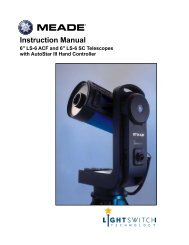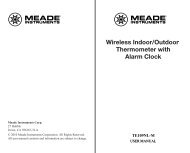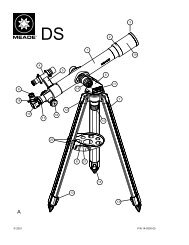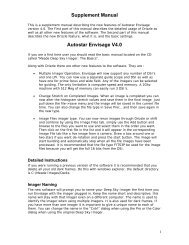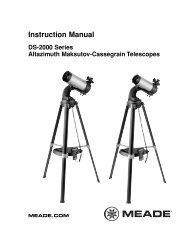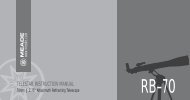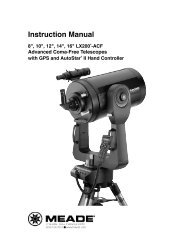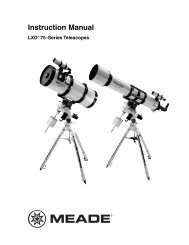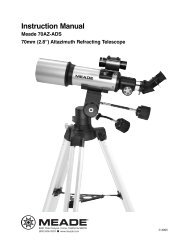Deep Sky Imager™: The Basics - Meade
Deep Sky Imager™: The Basics - Meade
Deep Sky Imager™: The Basics - Meade
- TAGS
- deep
- basics
- meade
- www.meade.com
Create successful ePaper yourself
Turn your PDF publications into a flip-book with our unique Google optimized e-Paper software.
Automatic Adjustment Controls 1<br />
Gain and Offset sliders (1): Similar to a TV set’s contrast and brightness controls. <strong>The</strong>se controls are<br />
automatically set after you pick an Object (10) type and click on the Auto Exp button (3). Most users will seldom,<br />
if ever, need to set these controls manually.<br />
Auto Exp. button (3): Automatically sets the Gain and Offset controls(1) for the camera. Before taking pictures,<br />
choose an Object (10) type and click on the Auto Exp button. This will adjust the camera to give you the typical<br />
contrast and brightness you need to take pictures for the type of object you have selected. You can further<br />
adjust the picture by adjusting the Histogram sliders (19), Filters (Kernel Filters, page 21, for more information)<br />
and focusing the telescope (see “Magic Eye Focus,” page 25, for more information).<br />
Mono check box (4) [grayed out and not available for the Black and White model]: Check this box to take a<br />
black and white picture.<br />
Live Image check box (17): Click to display live camera image in the Image Display (39).<br />
Dark Subtract check box (6): See “Dark Frames,” page 27, for more information.<br />
Color Dialog Cntl (Color Balance) (8) [grayed out and not available for the Black and White model]: Allows<br />
you to control your images’ color. It is recommended that you click “Auto WB” and then make further<br />
adjustments using the other controls. Auto automatically sets a color balance, balancing the red and blue values<br />
in relation to the green. Note: Once Auto is pressed, the values selected by Auto WB remain do not<br />
change, unless changed by the user—they are not continually updated by the program. When you begin<br />
a new image, it is recommended that you reset the values in the Color dialog.<br />
19