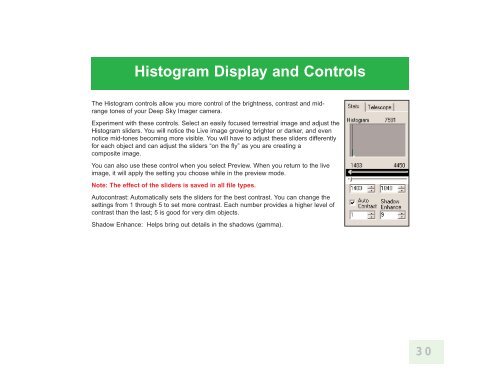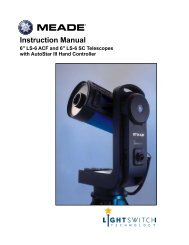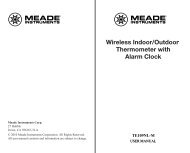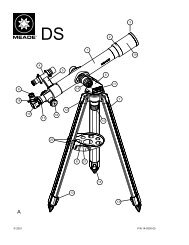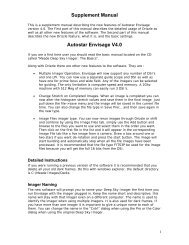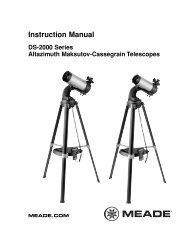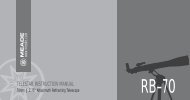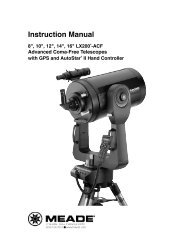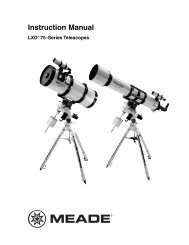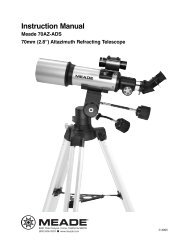Deep Sky Imager™: The Basics - Meade
Deep Sky Imager™: The Basics - Meade
Deep Sky Imager™: The Basics - Meade
- TAGS
- deep
- basics
- meade
- www.meade.com
Create successful ePaper yourself
Turn your PDF publications into a flip-book with our unique Google optimized e-Paper software.
Histogram Display and Controls<br />
<strong>The</strong> Histogram controls allow you more control of the brightness, contrast and midrange<br />
tones of your <strong>Deep</strong> <strong>Sky</strong> Imager camera.<br />
Experiment with these controls. Select an easily focused terrestrial image and adjust the<br />
Histogram sliders. You will notice the Live image growing brighter or darker, and even<br />
notice mid-tones becoming more visible. You will have to adjust these sliders differently<br />
for each object and can adjust the sliders “on the fly” as you are creating a<br />
composite image.<br />
You can also use these control when you select Preview. When you return to the live<br />
image, it will apply the setting you choose while in the preview mode.<br />
Note: <strong>The</strong> effect of the sliders is saved in all file types.<br />
Autocontrast: Automatically sets the sliders for the best contrast. You can change the<br />
settings from 1 through 5 to set more contrast. Each number provides a higher level of<br />
contrast than the last; 5 is good for very dim objects.<br />
Shadow Enhance: Helps bring out details in the shadows (gamma).<br />
30