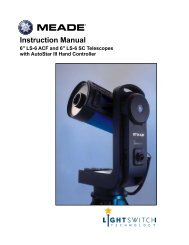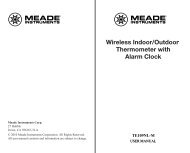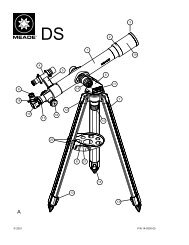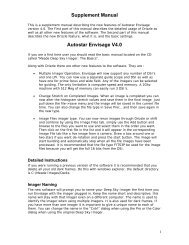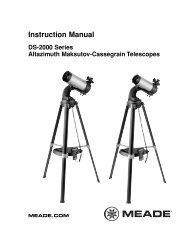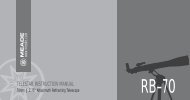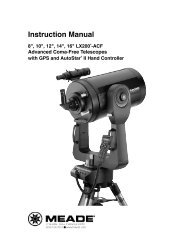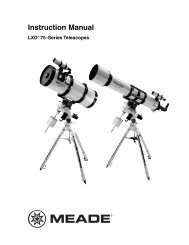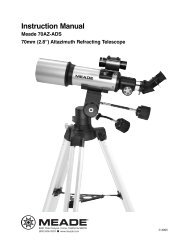Deep Sky Imager™: The Basics - Meade
Deep Sky Imager™: The Basics - Meade
Deep Sky Imager™: The Basics - Meade
- TAGS
- deep
- basics
- meade
- www.meade.com
Create successful ePaper yourself
Turn your PDF publications into a flip-book with our unique Google optimized e-Paper software.
Make a Movie of the Rotation of Jupiter<br />
You should become familiar with autoguiding/auto tracking and calibration procedures as described in<br />
“Autoguider and Telescope Controls,” page 31.<br />
1. Click on the Save Process button to open the dialog box.<br />
2. Set the file type. Choose “jpeg” if just wish to create a movie, or select “tif” if you wish to process the frames<br />
in another image editing software program, such as Photoshop.<br />
3. In the Save Option, select “Save as a Time-Lapse Sequence.”<br />
4. Select “Jupiter Time Lapse” in the Time-Lapse presets. This preset is set up to watch the Red Spot travel<br />
across the face of Jupiter. <strong>The</strong> sequence takes about 4 hours and takes 24 images.<br />
5. Follow the procedures for Autoguiding or auto tracking as described in “Autoguider and Telescope Controls,”<br />
page 31. Draw box around Jupiter so that the telescope will track Jupiter.<br />
6. Click OK.<br />
7. Select “Planet” in the Image Process dialog.<br />
8. Click Auto Exp (3), so that the exposure will be corrected. You can tweak the color [color models only],<br />
contrast, shadow enhancement and so forth. as described earlier in this manual.<br />
9. Type in “Jupiter” in the Object name box.<br />
10. Click Start to begin the time-lapse sequence.<br />
37