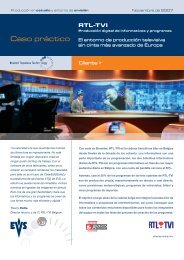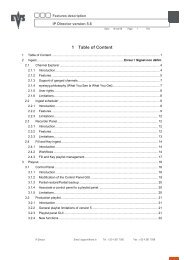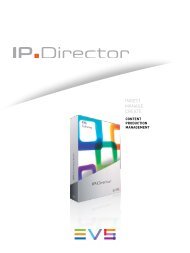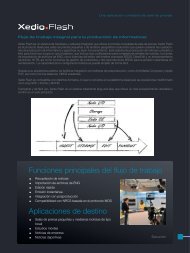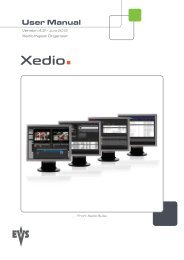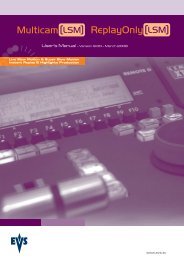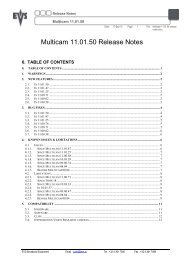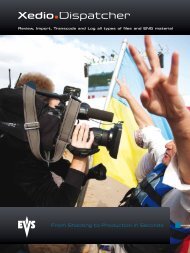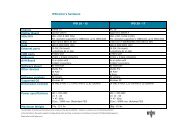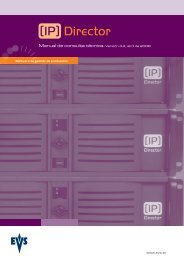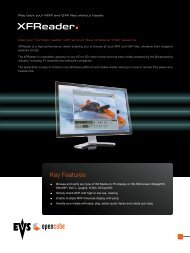- Page 1: Operating Manual Version 11.01 - Ap
- Page 4 and 5: Issue 11.01.C II Table of Contents
- Page 6 and 7: Issue 11.01.C IV Multicam - Version
- Page 8 and 9: Issue 11.01.C VI Multicam - Version
- Page 11 and 12: Multicam - Version 11.01 - Operatin
- Page 13 and 14: Multicam - Version 11.01 - Operatin
- Page 15 and 16: Multicam - Version 11.01 - Operatin
- Page 17: Multicam - Version 11.01 - Operatin
- Page 21 and 22: Multicam - Version 11.01 - Operatin
- Page 23 and 24: Multicam - Version 11.01 - Operatin
- Page 25 and 26: Multicam - Version 11.01 - Operatin
- Page 27 and 28: Multicam - Version 11.01 - Operatin
- Page 29 and 30: Multicam - Version 11.01 - Operatin
- Page 31 and 32: Multicam - Version 11.01 - Operatin
- Page 33 and 34: Multicam - Version 11.01 - Operatin
- Page 35 and 36: Multicam - Version 11.01 - Operatin
- Page 37 and 38: Multicam - Version 11.01 - Operatin
- Page 39 and 40: Multicam - Version 11.01 - Operatin
- Page 41 and 42: Multicam - Version 11.01 - Operatin
- Page 43 and 44: Multicam - Version 11.01 - Operatin
- Page 45 and 46: Multicam - Version 11.01 - Operatin
- Page 47 and 48: Multicam - Version 11.01 - Operatin
- Page 49 and 50: Multicam - Version 11.01 - Operatin
- Page 51 and 52: Multicam - Version 11.01 - Operatin
- Page 53 and 54: Multicam - Version 11.01 - Operatin
- Page 55 and 56: Multicam - Version 11.01 - Operatin
- Page 57 and 58: Multicam - Version 11.01 - Operatin
- Page 59 and 60: Multicam - Version 11.01 - Operatin
- Page 61 and 62: Multicam - Version 11.01 - Operatin
- Page 63 and 64: Multicam - Version 11.01 - Operatin
- Page 65 and 66: Multicam - Version 11.01 - Operatin
- Page 67 and 68: Multicam - Version 11.01 - Operatin
- Page 69 and 70:
Multicam - Version 11.01 - Operatin
- Page 71 and 72:
Multicam - Version 11.01 - Operatin
- Page 73 and 74:
Multicam - Version 11.01 - Operatin
- Page 75 and 76:
Multicam - Version 11.01 - Operatin
- Page 77 and 78:
Multicam - Version 11.01 - Operatin
- Page 79 and 80:
Multicam - Version 11.01 - Operatin
- Page 81 and 82:
Multicam - Version 11.01 - Operatin
- Page 83 and 84:
Multicam - Version 11.01 - Operatin
- Page 85 and 86:
Multicam - Version 11.01 - Operatin
- Page 87 and 88:
Multicam - Version 11.01 - Operatin
- Page 89 and 90:
Multicam - Version 11.01 - Operatin
- Page 91 and 92:
Multicam - Version 11.01 - Operatin
- Page 93 and 94:
Multicam - Version 11.01 - Operatin
- Page 95 and 96:
Multicam - Version 11.01 - Operatin
- Page 97 and 98:
Multicam - Version 11.01 - Operatin
- Page 99 and 100:
Multicam - Version 11.01 - Operatin
- Page 101 and 102:
Multicam - Version 11.01 - Operatin
- Page 103 and 104:
Multicam - Version 11.01 - Operatin
- Page 105 and 106:
Multicam - Version 11.01 - Operatin
- Page 107 and 108:
Multicam - Version 11.01 - Operatin
- Page 109 and 110:
Multicam - Version 11.01 - Operatin
- Page 111 and 112:
Multicam - Version 11.01 - Operatin
- Page 113 and 114:
Multicam - Version 11.01 - Operatin
- Page 115 and 116:
Multicam - Version 11.01 - Operatin
- Page 117 and 118:
Multicam - Version 11.01 - Operatin
- Page 119 and 120:
Multicam - Version 11.01 - Operatin
- Page 121 and 122:
Multicam - Version 11.01 - Operatin
- Page 123 and 124:
Multicam - Version 11.01 - Operatin
- Page 125 and 126:
Multicam - Version 11.01 - Operatin
- Page 127 and 128:
Multicam - Version 11.01 - Operatin
- Page 129 and 130:
Multicam - Version 11.01 - Operatin
- Page 131 and 132:
Multicam - Version 11.01 - Operatin
- Page 133 and 134:
Multicam - Version 11.01 - Operatin
- Page 135 and 136:
Multicam - Version 11.01 - Operatin
- Page 137 and 138:
Multicam - Version 11.01 - Operatin
- Page 139 and 140:
Multicam - Version 11.01 - Operatin
- Page 141 and 142:
Multicam - Version 11.01 - Operatin
- Page 143 and 144:
Multicam - Version 11.01 - Operatin
- Page 145 and 146:
Multicam - Version 11.01 - Operatin
- Page 147 and 148:
Multicam - Version 11.01 - Operatin
- Page 149 and 150:
Multicam - Version 11.01 - Operatin
- Page 151 and 152:
Multicam - Version 11.01 - Operatin
- Page 153 and 154:
Multicam - Version 11.01 - Operatin
- Page 155 and 156:
Multicam - Version 11.01 - Operatin
- Page 157 and 158:
Multicam - Version 11.01 - Operatin
- Page 159 and 160:
Multicam - Version 11.01 - Operatin
- Page 161 and 162:
Multicam - Version 11.01 - Operatin
- Page 163 and 164:
Multicam - Version 11.01 - Operatin
- Page 165 and 166:
Multicam - Version 11.01 - Operatin
- Page 167 and 168:
Multicam - Version 11.01 - Operatin
- Page 169 and 170:
Multicam - Version 11.01 - Operatin
- Page 171 and 172:
Multicam - Version 11.01 - Operatin
- Page 173 and 174:
Multicam - Version 11.01 - Operatin
- Page 175 and 176:
Multicam - Version 11.01 - Operatin
- Page 177 and 178:
Multicam - Version 11.01 - Operatin
- Page 179 and 180:
Multicam - Version 11.01 - Operatin
- Page 181 and 182:
Multicam - Version 11.01 - Operatin
- Page 183 and 184:
Multicam - Version 11.01 - Operatin
- Page 185 and 186:
Multicam - Version 11.01 - Operatin
- Page 187 and 188:
Multicam - Version 11.01 - Operatin
- Page 189 and 190:
Multicam - Version 11.01 - Operatin
- Page 191 and 192:
Multicam - Version 11.01 - Operatin
- Page 193 and 194:
Multicam - Version 11.01 - Operatin
- Page 195 and 196:
Multicam - Version 11.01 - Operatin
- Page 197 and 198:
Multicam - Version 11.01 - Operatin
- Page 199 and 200:
Multicam - Version 11.01 - Operatin
- Page 201 and 202:
Multicam - Version 11.01 - Operatin