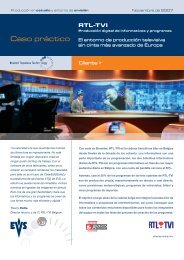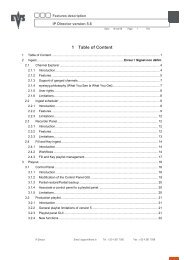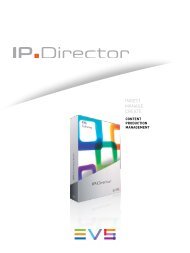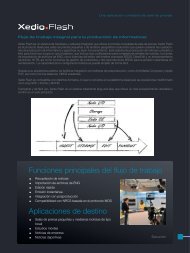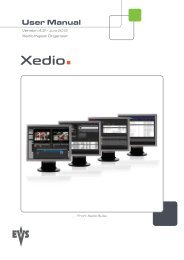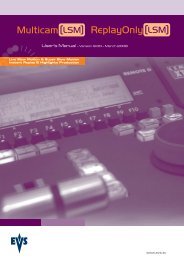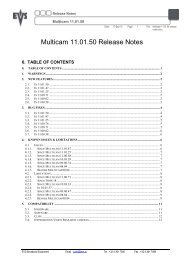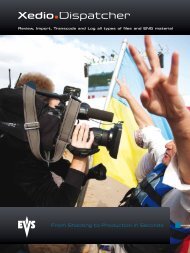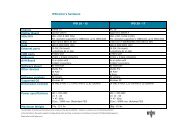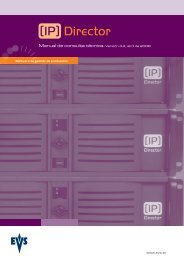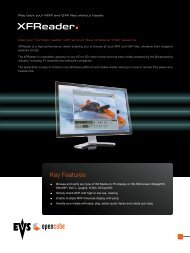Multicam 11.01 Operation Manual - EVS
Multicam 11.01 Operation Manual - EVS
Multicam 11.01 Operation Manual - EVS
Create successful ePaper yourself
Turn your PDF publications into a flip-book with our unique Google optimized e-Paper software.
Issue<br />
<strong>11.01</strong>.C<br />
9.1.2 Clip Availability on Disks<br />
38<br />
<strong>Multicam</strong> - Version <strong>11.01</strong> – Operating <strong>Manual</strong><br />
<strong>EVS</strong> Broadcast Equipment SA – April 2012<br />
Various clip types can be distinguished depending on whether they are available on the<br />
disks or not. Depending on the clip availability on disks, you can perform specific actions<br />
on the given clip or not.<br />
Clip on disk Clips which are protected on disks, and which have Short IN<br />
and Short OUT points present on disks.<br />
All the material is available on the disk.<br />
Growing clip Clips which are protected on disks, and which have a Short IN<br />
point, and possibly Short OUT point defined on disks.<br />
Since the record process is still undergoing, some of the<br />
material is already on the disk but not all of it.<br />
Reserved clip Clips for which the position has been reserved on the SDTI<br />
database but for which there is no Short IN and Short OUT<br />
points, nor any protect present on disks.<br />
9.2 Using the <strong>EVS</strong> Remote Panel<br />
9.2.1 How to Create a Clip<br />
To define a clip, proceed as follows:<br />
1. Select the LIVE mode.<br />
2. Define your Short IN point using the jog dial. Press the IN key to mark your Short IN<br />
point of the clip.<br />
3. Search for the desired Short OUT point and then press the OUT key to mark it.<br />
A clip can be created with only IN point or only OUT point. The system will automatically<br />
define the clip duration according to the default duration defined in the Setup menu.<br />
Note<br />
You can mark an IN or OUT point on a paused record train and go back to live<br />
without losing the point marked by pressing SHIFT+.