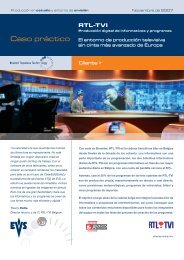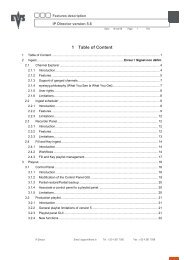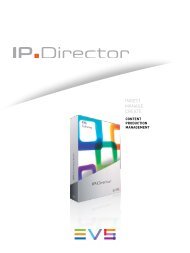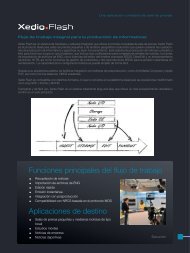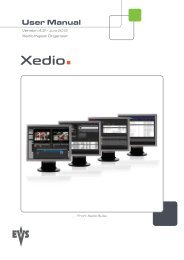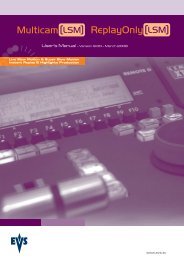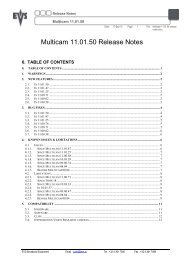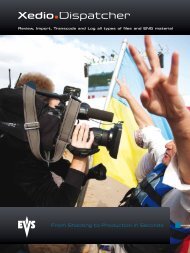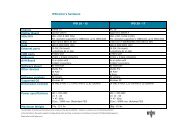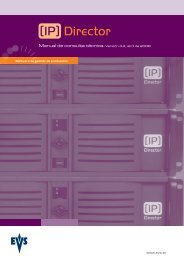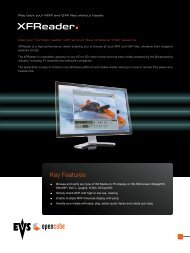Multicam 11.01 Operation Manual - EVS
Multicam 11.01 Operation Manual - EVS
Multicam 11.01 Operation Manual - EVS
Create successful ePaper yourself
Turn your PDF publications into a flip-book with our unique Google optimized e-Paper software.
Issue<br />
<strong>11.01</strong>.C<br />
12<br />
Function Keys in the Main Menu<br />
<strong>Multicam</strong> - Version <strong>11.01</strong> – Operating <strong>Manual</strong><br />
<strong>EVS</strong> Broadcast Equipment SA – April 2012<br />
Select the corresponding Function key (F_ key), and then press ENTER to validate the<br />
selection.<br />
Function Key Use<br />
F1 to F4 If desired, the <strong>Multicam</strong> system can be run using 1, 2, 3 or 4<br />
<strong>EVS</strong> Remote Panels. Depending on the number of play<br />
channels available in the current configuration, 1-, 2-, 3- or 4-<br />
Remote modes will be available from the main menu.<br />
F1: 1 Remote One Remote Panel is used in the configuration<br />
F2: 2 Remotes Two Remote Panels are used in the configuration.<br />
If 4 play channels are available, when selecting the 2 Remotes<br />
mode, the operator can choose between two configurations:<br />
• 2 play channels for each remote:<br />
In this configuration, each Remote Panel can select<br />
PGM+PRV or 2PGM mode. Each Remote Panel can<br />
manage video transitions (cut, mix, wipe) in PGM+PRV and<br />
playlist modes.<br />
• 3 play channels for the 1 st remote and 1 play channel<br />
for the second remote.<br />
In this configuration, the 1 st remote can select PGM+PRV or<br />
3PGM mode and can manage video transitions. The 2 nd<br />
remote is forced to 1PGM mode and can only handle cut<br />
transitions.<br />
F3: 3 Remotes Three Remote Panels are used in the configuration.<br />
F4: 4 Remotes Four Remote Panels are used in the configuration.<br />
F5: Char. On/Off Enables or disables the on-screen display (Timecode, Clip ID…) on<br />
the output monitors.<br />
F6: Exit Exits the <strong>Multicam</strong> software and returns to the <strong>EVS</strong> Menu.<br />
F7: Clear all clips Clears all clips. All clips will be lost. A confirmation of this command<br />
is required.<br />
For more information to this action, refer to the section 9.2.6<br />
‘Clearing Clips’, on page 42.<br />
Note: This command is not similar to the Clear Video Disks from<br />
the Maintenance menu. If you wish to refresh completely the server,<br />
i.e. to clear all clips including the protected ones, you need to use<br />
Clear Video Disks rather than Clear all clips.<br />
F8: Stop Record Stops the record. The REC key will go off and the F8 function key is<br />
now used to restart the record.