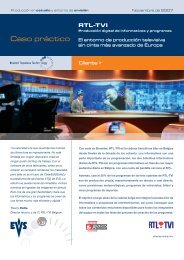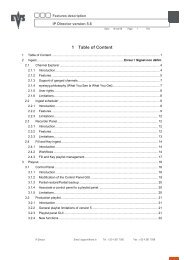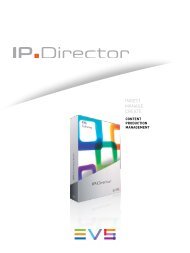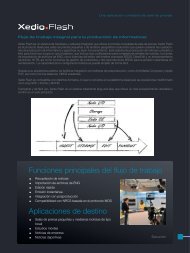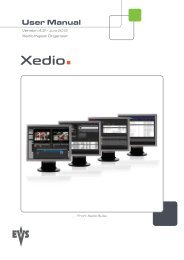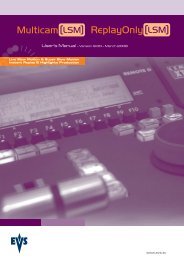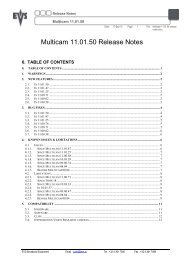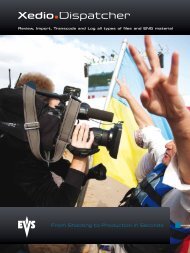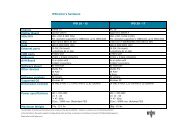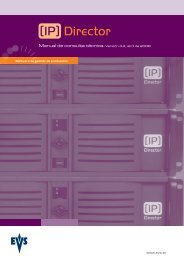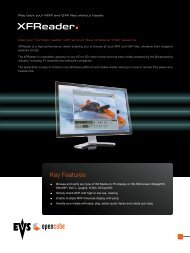Multicam 11.01 Operation Manual - EVS
Multicam 11.01 Operation Manual - EVS
Multicam 11.01 Operation Manual - EVS
You also want an ePaper? Increase the reach of your titles
YUMPU automatically turns print PDFs into web optimized ePapers that Google loves.
Issue<br />
<strong>11.01</strong>.C<br />
20<br />
<strong>Multicam</strong> - Version <strong>11.01</strong> – Operating <strong>Manual</strong><br />
<strong>EVS</strong> Broadcast Equipment SA – April 2012<br />
4.1.22 Rebooting the System from the LSM Remote<br />
« Hard Reboot»<br />
In the event that the system needs to be rebooted, the process can be accomplished from<br />
the Remote Panel. Keep in mind that doing this while <strong>Multicam</strong> is running will of course<br />
force the <strong>Multicam</strong> application to close abruptly, and up to 1 minute of the material being<br />
recorded and not clipped could be lost.<br />
To reboot, press the following key sequence,<br />
Between step 3 and step 4, the RECORD button will flash GREEN and the PAGE button<br />
will flash RED. Hitting the PAGE button will reboot the system. Hitting the RECORD<br />
button will return to normal operation.<br />
« Soft Reboot» from the keyboard<br />
It is also possible to run a «soft reboot» which will exit the software and return the user to<br />
the <strong>EVS</strong> Menu. Here, the software can be selected and entered again without having to<br />
reboot the entire system. When running the following procedure, the system will<br />
automatically save all recorded material (record trains, clips, playlists) upon exit.<br />
Hit ALT+Q on the keyboard or press F6 from the main Menu, and confirm with ENTER or<br />
cancel with ESC. You will exit the <strong>Multicam</strong> software and go back to the <strong>EVS</strong> Menu.