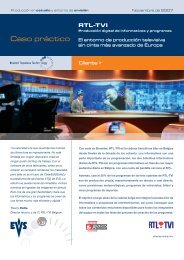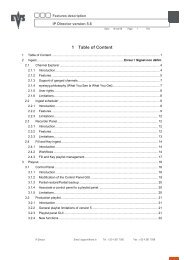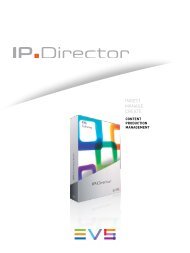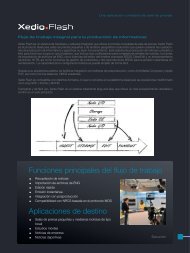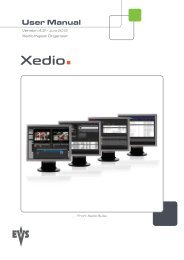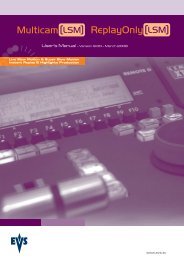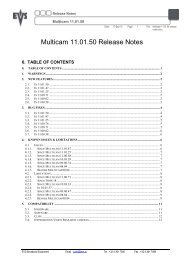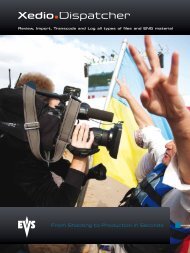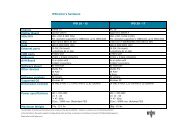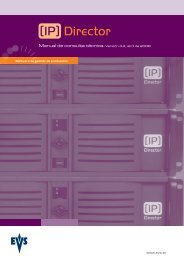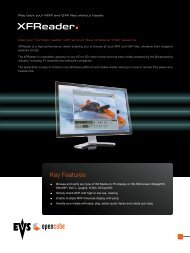Multicam 11.01 Operation Manual - EVS
Multicam 11.01 Operation Manual - EVS
Multicam 11.01 Operation Manual - EVS
You also want an ePaper? Increase the reach of your titles
YUMPU automatically turns print PDFs into web optimized ePapers that Google loves.
Issue<br />
<strong>11.01</strong>.C<br />
2.6 Keyboard Locking<br />
10<br />
<strong>Multicam</strong> - Version <strong>11.01</strong> – Operating <strong>Manual</strong><br />
<strong>EVS</strong> Broadcast Equipment SA – April 2012<br />
You can lock a remote keyboard at any time to protect it against accidental changes, for<br />
example to prevent interruption of a play operation on an unattended device. Only the<br />
locked device is affected, other remotes will stay fully operational.<br />
2.6.1 Locking a Remote<br />
To lock a remote, press the CLEAR key. Then, within 2 seconds, press the MENU key on<br />
the keyboard.<br />
The following confirmation message is displayed:<br />
████████████████████████████████████████<br />
Do you really want to lock this remote?<br />
[Menu] : Cancel<br />
[Enter]: Confirm<br />
████████████████████████████████████████<br />
Press the Enter key to confirm the locking of the remote.<br />
When a remote is locked:<br />
o The CLEAR and MENU keys, used for unlocking, are flashing green.<br />
o All other keys are continuously lighting red.<br />
o The jog brake is activated.<br />
o All keys, the lever and the jog beep if pressed or operated, except the CLEAR<br />
and MENU keys, used for unlocking.<br />
In addition, the following message is displayed in the middle of the current screen:<br />
Msg: Clear+Menu to unlock the remote<br />
2.6.2 Unlocking a Remote<br />
To unlock the remote, press again the CLEAR key then, within 2 seconds, the MENU<br />
key. The remote goes back to its operating mode.