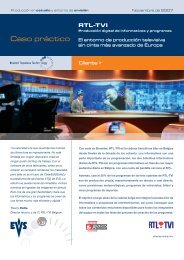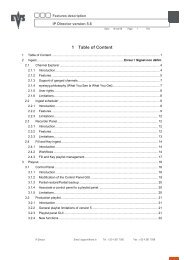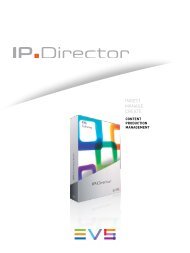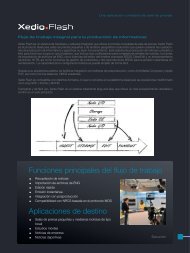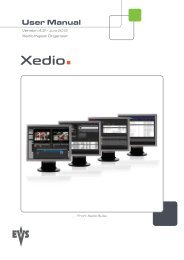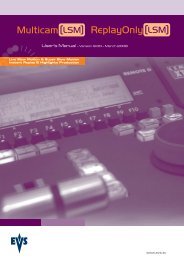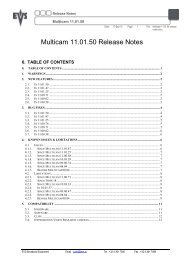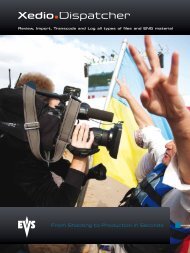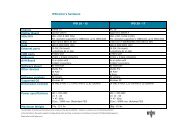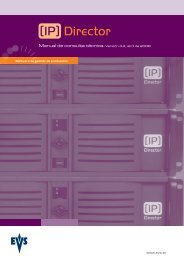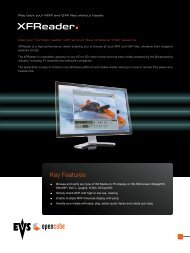Multicam 11.01 Operation Manual - EVS
Multicam 11.01 Operation Manual - EVS
Multicam 11.01 Operation Manual - EVS
You also want an ePaper? Increase the reach of your titles
YUMPU automatically turns print PDFs into web optimized ePapers that Google loves.
Issue<br />
<strong>11.01</strong>.C<br />
36<br />
<strong>Multicam</strong> - Version <strong>11.01</strong> – Operating <strong>Manual</strong><br />
<strong>EVS</strong> Broadcast Equipment SA – April 2012<br />
How to Configure the Video Delay Parameters of a Play Channel<br />
To configure the Video Delay Parameters of a Play Channel, proceed as follows:<br />
1. Select the play channel to configure by pressing ALT+the corresponding F_ key on<br />
the PC keyboard (ex: ALT+F1 for PGM1, ALT+F2 for PGM2/PRV, etc)<br />
2. If you want to use another server on the SDTI network as a source, press SHIFT + F7<br />
on the PC keyboard to call up the network list. Use the arrow keys to select a server,<br />
and press ENTER to validate.<br />
3. Select the camera angle: use the left / right arrow keys, or the key to move<br />
the green cursor on the desired camera, the press ENTER. The new camera angle is<br />
loaded on the channel.<br />
4. Set the new value for the delay: use the left / right arrow keys, or the key to<br />
move the green cursor over the TARGET DELAY field, and enter the desired delay<br />
value in hh:mm:ss:fr. Press CTRL+the corresponding F_ key on the PC keyboard to<br />
activate the new delay on the selected channel (ex: CTRL + F1 start the new delay<br />
on PGM1). If the duration of the record train is lower than the target delay, the<br />
channel will pause on the first recorded picture until the record train is long enough<br />
for the desired delay. In this case, the message “WAIT” is displayed on the OSD of<br />
that channel.