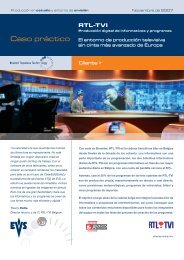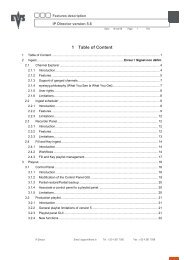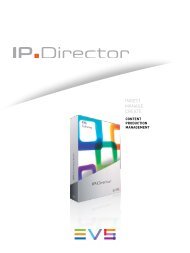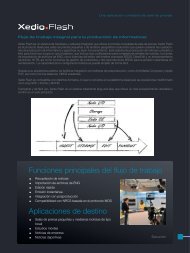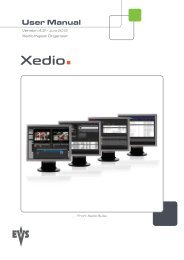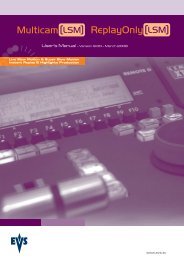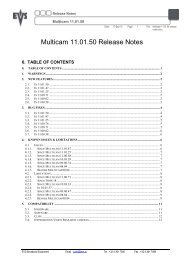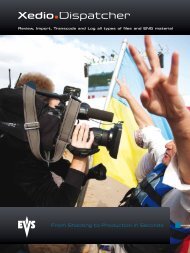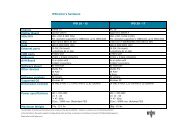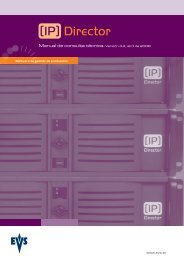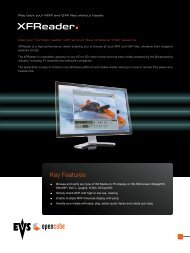Multicam 11.01 Operation Manual - EVS
Multicam 11.01 Operation Manual - EVS
Multicam 11.01 Operation Manual - EVS
You also want an ePaper? Increase the reach of your titles
YUMPU automatically turns print PDFs into web optimized ePapers that Google loves.
Issue<br />
<strong>11.01</strong>.C<br />
4.1.9 LEVER<br />
4.1.10 PLST<br />
16<br />
<strong>Multicam</strong> - Version <strong>11.01</strong> – Operating <strong>Manual</strong><br />
<strong>EVS</strong> Broadcast Equipment SA – April 2012<br />
This function is used to perform slow motion from 0 to 100% and to playback material<br />
from 100 to + 100% or from 200 to + 200% when Secondary Lever range is selected. The<br />
lever has a continuous, linear range, except when Super Motion material is loaded on the<br />
primary channel. In this case, there is a “flat step” at 33% (SD Super Motion) or 50% (HD<br />
Super Motion) to help the operator locating easily the ideal playback speed.<br />
Important<br />
When playing Super Motion material in slow motion, to obtain the smoothest<br />
replay, it is important that the replay speed is exactly the ideal slow motion<br />
speed, i.e. 33% for SD Super Motion or 50% for HD Super Motion. If the replay<br />
speed is slightly off these ideal values, movements might appear staggered.<br />
These ideal speeds can also be called directly by pressing the PLAY button<br />
when the current element is Super Motion. The PGM speed and Var Max<br />
modes can also be used to facilitate this. See Chapter 6 ‘PGM-PRV Mode’ on<br />
page 26 for a description on these modes.<br />
This function is not active if the current playlist is empty. If the current playlist is not<br />
empty, pressing PLST once enters the Playlist Edit mode.<br />
• Pressing PLST from the Playlist Edit mode enters the Playlist Playout mode.<br />
• Pressing PLST from the Playlist Playout mode re-cues the playlist to its beginning.<br />
• Pressing 3 times PLST will always cue up the playlist ready to roll.<br />
To play back a playlist that has been cued, press the PLAY button and it will roll at the<br />
preset speeds.<br />
4.1.11 BROWSE<br />
When a clip is loaded on the primary channel, pressing the BROWSE key allows the<br />
operator to browse inside all local clips of the database by turning the jog dial.<br />
When a cue point exists for the current picture on the primary channel (the CUE button<br />
lights red), pressing the BROWSE key allows the operator to browse through all existing<br />
cue points by turning the jog dial.<br />
When the current picture on the primary channel is neither a clip nor a cue point, or if the<br />
operator is in Playlist mode, pressing the BROWSE key allows him to browse inside the<br />
clips of the current playlist by turning the jog dial.<br />
4.1.12 INSERT<br />
This function inserts a clip before or after (depending on the Setup menu) the current<br />
position inside the playlist.