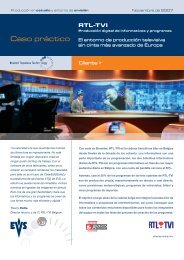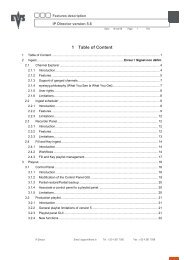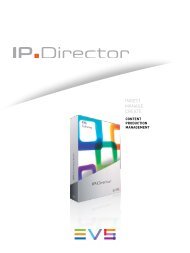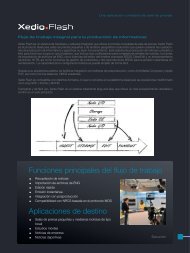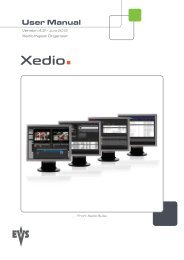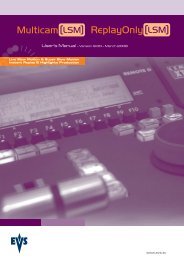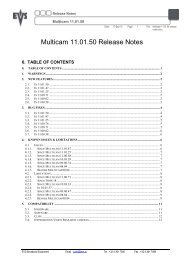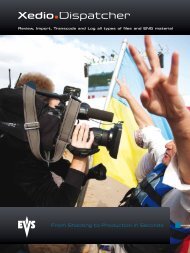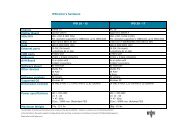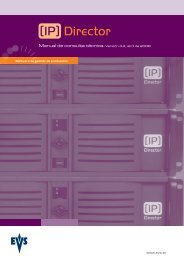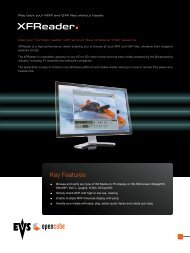Multicam 11.01 Operation Manual - EVS
Multicam 11.01 Operation Manual - EVS
Multicam 11.01 Operation Manual - EVS
You also want an ePaper? Increase the reach of your titles
YUMPU automatically turns print PDFs into web optimized ePapers that Google loves.
Issue<br />
<strong>11.01</strong>.C<br />
34<br />
Playlist Conditional Mode<br />
<strong>Multicam</strong> - Version <strong>11.01</strong> – Operating <strong>Manual</strong><br />
<strong>EVS</strong> Broadcast Equipment SA – April 2012<br />
This mode is only available in 2PGM and 3PGM modes. It allows the operator to load and<br />
control several playlists simultaneously from the same Remote Panel, or to load a playlist<br />
on one channel while performing other operations on the other channel(s). To use this<br />
mode, the Load Playlist parameter of the <strong>Operation</strong>al Setup menu must be set to<br />
Conditional (p.3.3 F2).<br />
To use this mode, select one channel (for example PGM1), and press the PLST key one,<br />
two or three times to enter the PLST EDIT or the PLST DIFF mode (refer to the “Playlist<br />
Management” Section of this manual for details about these modes). You can notice that<br />
the TAKE key lights green. Pressing the TAKE key will allow the operator to return to the<br />
PGM selection menu, and select another PGM channel where he can start a replay, load<br />
a clip or another playlist, etc.<br />
In this mode, if the operator selects a PGM channel where a playlist is loaded and<br />
presses the TAKE key, he will enter again the PLST EDIT or PLST DIFF mode.<br />
When playlists are loaded on all channels currently controlled by the operator in MULTI<br />
PGM mode, the TAKE key lights red. If the TAKE key is pressed, the remote will enter a<br />
specific PLST DIFF mode, where the operator can control several playlists<br />
simultaneously, and browse them or roll them in sync. NEXT and SKIP functions are also<br />
available and will apply on all controlled playlists. The TAKE button will not light red if one<br />
of the controlled channels does not contain a playlist.<br />
Practical example<br />
The operator builds a playlist with Fills and another playlist with Keys. He sets the<br />
Playlist Load parameter to Conditional in the setup menu, then enters the 2PGM mode,<br />
selects the Fills playlist as current playlist, presses A to gain control on PGM1, presses<br />
PLST two or three times to enter the PLST DIFF mode and cue up the Fills playlist to its<br />
1st clip. Then he presses the TAKE key to return to the PGM selection menu, selects the<br />
Keys playlist as current playlist, presses B to gain control on PGM2, presses PLST two or<br />
three times to enter the PLST DIFF mode and cue up the Keys playlist to its 1st clip. Then<br />
he presses the TAKE key to return to the PGM selection menu, presses D to gain control<br />
on both PGM channels, then presses TAKE to enter the PLST DIFF menu. He will see<br />
the content of both playlists side by side on the LCD screen, and can browse them or play<br />
them in Sync at any speed, and perform SKIP and NEXT commands as needed.