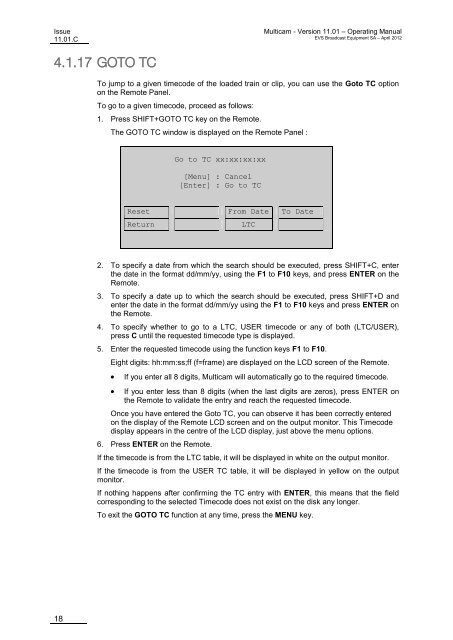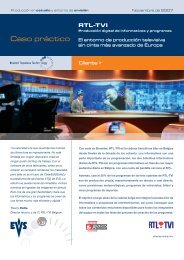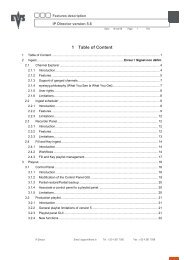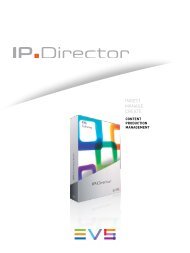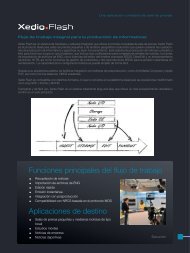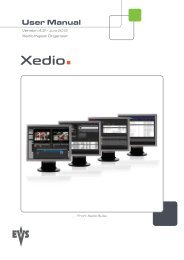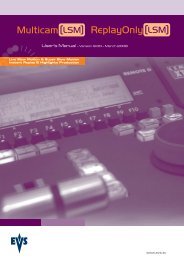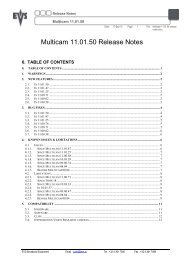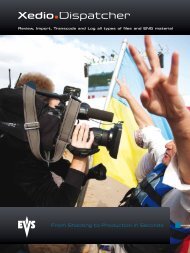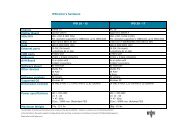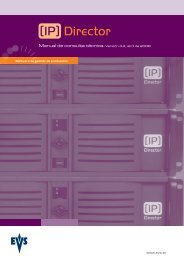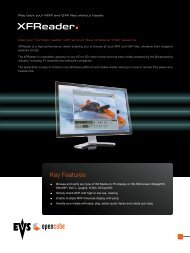Multicam 11.01 Operation Manual - EVS
Multicam 11.01 Operation Manual - EVS
Multicam 11.01 Operation Manual - EVS
You also want an ePaper? Increase the reach of your titles
YUMPU automatically turns print PDFs into web optimized ePapers that Google loves.
Issue<br />
<strong>11.01</strong>.C<br />
4.1.17 GOTO TC<br />
18<br />
<strong>Multicam</strong> - Version <strong>11.01</strong> – Operating <strong>Manual</strong><br />
<strong>EVS</strong> Broadcast Equipment SA – April 2012<br />
To jump to a given timecode of the loaded train or clip, you can use the Goto TC option<br />
on the Remote Panel.<br />
To go to a given timecode, proceed as follows:<br />
1. Press SHIFT+GOTO TC key on the Remote.<br />
The GOTO TC window is displayed on the Remote Panel :<br />
2. To specify a date from which the search should be executed, press SHIFT+C, enter<br />
the date in the format dd/mm/yy, using the F1 to F10 keys, and press ENTER on the<br />
Remote.<br />
3. To specify a date up to which the search should be executed, press SHIFT+D and<br />
enter the date in the format dd/mm/yy using the F1 to F10 keys and press ENTER on<br />
the Remote.<br />
4. To specify whether to go to a LTC, USER timecode or any of both (LTC/USER),<br />
press C until the requested timecode type is displayed.<br />
5. Enter the requested timecode using the function keys F1 to F10.<br />
Eight digits: hh:mm:ss;ff (f=frame) are displayed on the LCD screen of the Remote.<br />
• If you enter all 8 digits, <strong>Multicam</strong> will automatically go to the required timecode.<br />
• If you enter less than 8 digits (when the last digits are zeros), press ENTER on<br />
the Remote to validate the entry and reach the requested timecode.<br />
Once you have entered the Goto TC, you can observe it has been correctly entered<br />
on the display of the Remote LCD screen and on the output monitor. This Timecode<br />
display appears in the centre of the LCD display, just above the menu options.<br />
6. Press ENTER on the Remote.<br />
Go to TC xx:xx:xx:xx<br />
[Menu] : Cancel<br />
[Enter] : Go to TC<br />
Reset From Date To Date<br />
Return LTC<br />
If the timecode is from the LTC table, it will be displayed in white on the output monitor.<br />
If the timecode is from the USER TC table, it will be displayed in yellow on the output<br />
monitor.<br />
If nothing happens after confirming the TC entry with ENTER, this means that the field<br />
corresponding to the selected Timecode does not exist on the disk any longer.<br />
To exit the GOTO TC function at any time, press the MENU key.