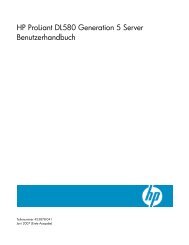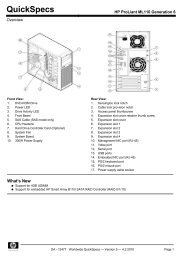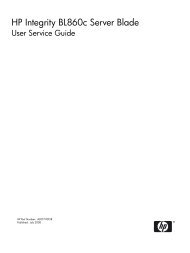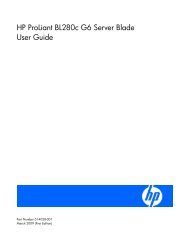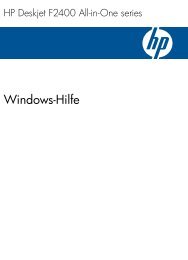HP StorageWorks 4400 Enterprise Virtual Array user ... - BUSINESS IT
HP StorageWorks 4400 Enterprise Virtual Array user ... - BUSINESS IT
HP StorageWorks 4400 Enterprise Virtual Array user ... - BUSINESS IT
You also want an ePaper? Increase the reach of your titles
YUMPU automatically turns print PDFs into web optimized ePapers that Google loves.
1. Double 7–segment display: enclosure ID<br />
2. 4 Gb I/O ports<br />
3. Port 1 (P1), Port 2 (P2) status LEDs<br />
4. Manufacturing diagnostic port<br />
5. I/O module status LEDs<br />
Figure 5 I/O module detail<br />
Each I/O module has two ports that can transmit and receive data for bidirectional operation.<br />
Activating a port requires connecting a Fibre Channel cable to the port. The port function depends<br />
upon the loop.<br />
I/O module status indicators<br />
There are five status indicators on the I/O module. See Figure 5. The status indicator states for an<br />
operational I/O module are shown in Table 2. Table 3 shows the status indicator states for a<br />
non-operational I/O module.<br />
Table 2 Port status LEDs<br />
Green (left)<br />
Amber (right)<br />
Status LED<br />
Table 3 I/O module status LEDs<br />
18<br />
Status LED<br />
EVA<strong>4400</strong> hardware<br />
Solid green — Active link.<br />
Description<br />
Flashing green — Locate: remotely asserted by application client.<br />
Solid amber — Module fault, no synchronization.<br />
Flashing amber — Module fault.<br />
Locate.<br />
Description<br />
Flashing blue — Remotely asserted by application client.<br />
Module health indicator:<br />
Flashing green — I/O module powering up.<br />
Solid green — normal operation.<br />
Green off — firmware malfunction.