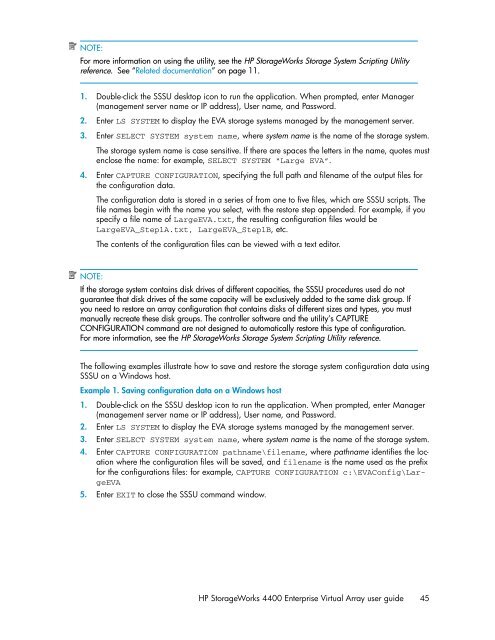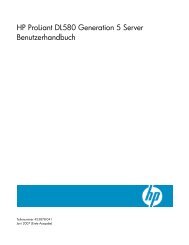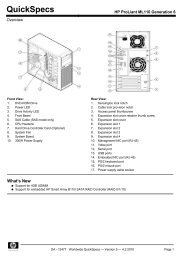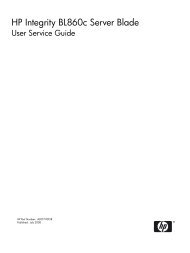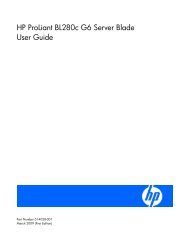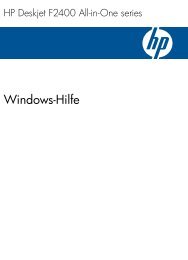HP StorageWorks 4400 Enterprise Virtual Array user ... - BUSINESS IT
HP StorageWorks 4400 Enterprise Virtual Array user ... - BUSINESS IT
HP StorageWorks 4400 Enterprise Virtual Array user ... - BUSINESS IT
Create successful ePaper yourself
Turn your PDF publications into a flip-book with our unique Google optimized e-Paper software.
NOTE:<br />
For more information on using the utility, see the <strong>HP</strong> <strong>StorageWorks</strong> Storage System Scripting Utility<br />
reference. See “Related documentation” on page 11.<br />
1. Double-click the SSSU desktop icon to run the application. When prompted, enter Manager<br />
(management server name or IP address), User name, and Password.<br />
2. Enter LS SYSTEM to display the EVA storage systems managed by the management server.<br />
3. Enter SELECT SYSTEM system name, where system name is the name of the storage system.<br />
The storage system name is case sensitive. If there are spaces the letters in the name, quotes must<br />
enclose the name: for example, SELECT SYSTEM “Large EVA”.<br />
4. Enter CAPTURE CONFIGURATION, specifying the full path and filename of the output files for<br />
the configuration data.<br />
The configuration data is stored in a series of from one to five files, which are SSSU scripts. The<br />
file names begin with the name you select, with the restore step appended. For example, if you<br />
specify a file name of LargeEVA.txt, the resulting configuration files would be<br />
LargeEVA_Step1A.txt, LargeEVA_Step1B, etc.<br />
The contents of the configuration files can be viewed with a text editor.<br />
NOTE:<br />
If the storage system contains disk drives of different capacities, the SSSU procedures used do not<br />
guarantee that disk drives of the same capacity will be exclusively added to the same disk group. If<br />
you need to restore an array configuration that contains disks of different sizes and types, you must<br />
manually recreate these disk groups. The controller software and the utility’s CAPTURE<br />
CONFIGURATION command are not designed to automatically restore this type of configuration.<br />
For more information, see the <strong>HP</strong> <strong>StorageWorks</strong> Storage System Scripting Utility reference.<br />
The following examples illustrate how to save and restore the storage system configuration data using<br />
SSSU on a Windows host.<br />
Example 1. Saving configuration data on a Windows host<br />
1. Double-click on the SSSU desktop icon to run the application. When prompted, enter Manager<br />
(management server name or IP address), User name, and Password.<br />
2. Enter LS SYSTEM to display the EVA storage systems managed by the management server.<br />
3. Enter SELECT SYSTEM system name, where system name is the name of the storage system.<br />
4. Enter CAPTURE CONFIGURATION pathname\filename, where pathname identifies the location<br />
where the configuration files will be saved, and filename is the name used as the prefix<br />
for the configurations files: for example, CAPTURE CONFIGURATION c:\EVAConfig\LargeEVA<br />
5. Enter EX<strong>IT</strong> to close the SSSU command window.<br />
<strong>HP</strong> <strong>StorageWorks</strong> <strong>4400</strong> <strong>Enterprise</strong> <strong>Virtual</strong> <strong>Array</strong> <strong>user</strong> guide 45