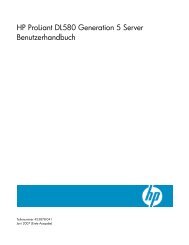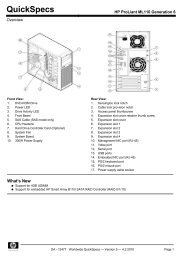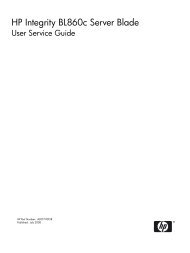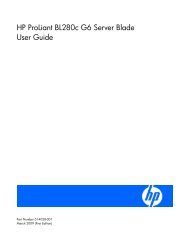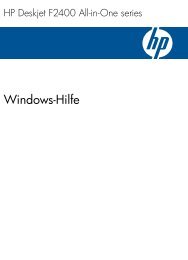HP StorageWorks 4400 Enterprise Virtual Array user ... - BUSINESS IT
HP StorageWorks 4400 Enterprise Virtual Array user ... - BUSINESS IT
HP StorageWorks 4400 Enterprise Virtual Array user ... - BUSINESS IT
You also want an ePaper? Increase the reach of your titles
YUMPU automatically turns print PDFs into web optimized ePapers that Google loves.
Connecting through a private network<br />
Use this procedure when the management module will not be connected through a public network or<br />
the array has not yet been initialized<br />
1. Press and hold the recessed Reset button for 4–5 seconds (2 management module). This sets an<br />
IP address of 192.168.0.1. The amber indicator on the top right corner of the Ethernet jack (1,<br />
management module) will flash momentarily when the reset operation is completed.<br />
2. Browse to https://192.168.0.1:2373 and log in as an administrator. The <strong>user</strong> name is admin.<br />
No password is required. The WOCP GUI appears.<br />
3. If network setting changes are required, select Administrator Options > Configure Network Options.<br />
4. Enter an IP address and other network settings that apply. Click Save Changes. The IP address<br />
changes immediately, causing you to lose connectivity to the WOCP. You cannot save changes<br />
if the EVA<strong>4400</strong> storage system has not been initialized.<br />
The new IP address is stored and remains in effect, even when the storage system is shut down<br />
or restarted. However, the IP address will be lost if the storage system is uninitialized and the<br />
WOCP reset.<br />
5. From a computer on the private network, browse to https://newly configured ip address:2373<br />
and log in as an administrator. The <strong>user</strong> name is admin. No password is required. The WOCP<br />
GUI appears.<br />
Changing the default operating mode<br />
By default, the EVA<strong>4400</strong> is shipped to operate in a Fibre Channel switch environment and is configured<br />
in fabric mode. If you choose to connect the EVA<strong>4400</strong> directly to a server, you must change the<br />
default operating mode of the EVA<strong>4400</strong> to direct mode. If you do not change this mode, the EVA<strong>4400</strong><br />
will be unable to communicate with your server. Use the web-based operator control panel (WOCP)<br />
to change the default operating mode.<br />
NOTE:<br />
You must have administrator privilege to change the settings in the WOCP. Change your browser<br />
settings for the WOCP window as described in the <strong>HP</strong> <strong>StorageWorks</strong> Command View EVA installation<br />
guide.<br />
To change the default operating mode:<br />
1. Connect to the management module using one of the methods described in Connecting through<br />
a public network or Connecting through a private network.<br />
2. Log into the WOCP as an administrator. The default <strong>user</strong>name is admin and the password field<br />
is blank. For security reasons, change the password after you log in.<br />
3. Select Administrator Options > Configure controller host ports.<br />
The WOCP screen appears.<br />
<strong>HP</strong> <strong>StorageWorks</strong> <strong>4400</strong> <strong>Enterprise</strong> <strong>Virtual</strong> <strong>Array</strong> <strong>user</strong> guide 43