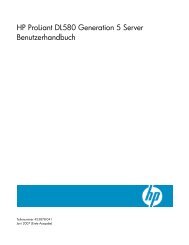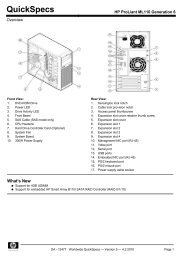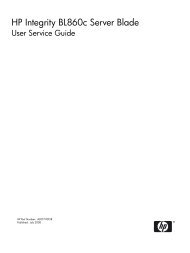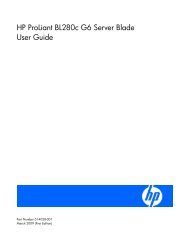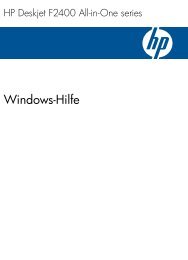HP StorageWorks 4400 Enterprise Virtual Array user ... - BUSINESS IT
HP StorageWorks 4400 Enterprise Virtual Array user ... - BUSINESS IT
HP StorageWorks 4400 Enterprise Virtual Array user ... - BUSINESS IT
You also want an ePaper? Increase the reach of your titles
YUMPU automatically turns print PDFs into web optimized ePapers that Google loves.
Connecting to the management module<br />
You can connect to the management module through a public or a private network.<br />
NOTE:<br />
The management module has an MDI-X port that supports straight-through or crossover Ethernet<br />
cables. Use a Cat 5e or greater cable.<br />
Connecting through a public network<br />
1. Initialize the EVA<strong>4400</strong> storage system, using <strong>HP</strong> SmartStart EVA Storage or <strong>HP</strong> Command View<br />
EVA.<br />
2. If currently connected, disconnect the public network LAN cable from the back of the management<br />
module in the controller enclosure.<br />
3. Press and hold the recessed Reset button (2, management module) for 4–5 seconds. This sets an<br />
IP address of 192.168.0.1. The amber indicator on the top right corner of the Ethernet jack (1,<br />
management module) will flash momentarily when the reset operation is completed.<br />
Figure 23 Management Module<br />
4. Temporarily connect a LAN cable from a private network to the management module. A laptop<br />
computer works well for this.<br />
5. From a computer on the private network, browse to https://192.168.0.1:2373 and log in as an<br />
administrator. The <strong>user</strong> name is admin. No password is required. The WOCP GUI appears.<br />
6. Select Administrator Options > Configure Network Options.<br />
7. Enter an IP address and other network settings that apply.<br />
8. Click Save Changes. The IP address changes immediately, causing you to lose connectivity to<br />
the WOCP. You cannot save changes if the EVA<strong>4400</strong> storage system has not been initialized.<br />
9. Remove the LAN cable to the private network and reconnect the cable to the public network.<br />
The new IP address is stored and remains in effect, even when the storage system is shut down<br />
or restarted. However, the IP address will be lost if the storage system is uninitialized and the<br />
WOCP reset.<br />
10. From a computer on the public network, browse to https://newly configured ip address:2373<br />
and log in as an administrator. The <strong>user</strong> name is admin. No password is required.<br />
The WOCP GUI appears.<br />
42<br />
NOTE:<br />
If the password for either the administrator or <strong>user</strong> account is changed, be sure to make a record<br />
of it since it cannot be cleared without performing a complete reset of the WOCP.<br />
EVA<strong>4400</strong> operation