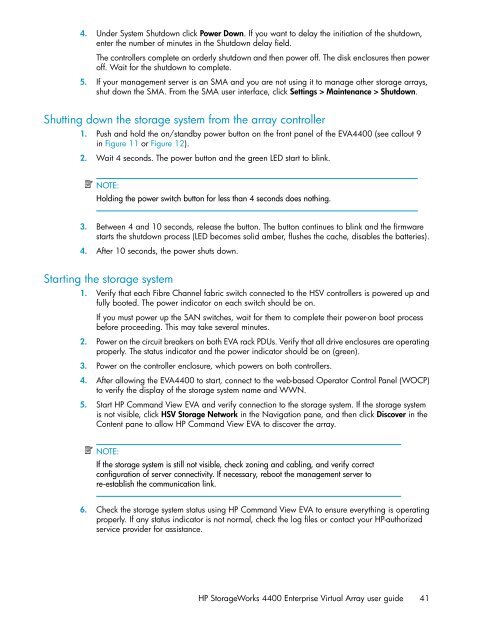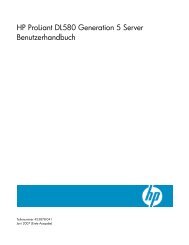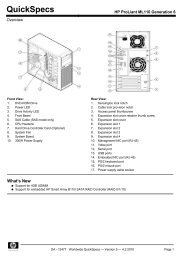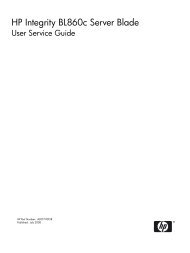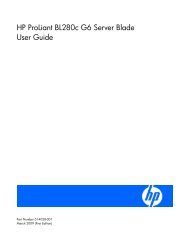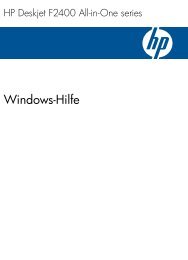HP StorageWorks 4400 Enterprise Virtual Array user ... - BUSINESS IT
HP StorageWorks 4400 Enterprise Virtual Array user ... - BUSINESS IT
HP StorageWorks 4400 Enterprise Virtual Array user ... - BUSINESS IT
You also want an ePaper? Increase the reach of your titles
YUMPU automatically turns print PDFs into web optimized ePapers that Google loves.
4. Under System Shutdown click Power Down. If you want to delay the initiation of the shutdown,<br />
enter the number of minutes in the Shutdown delay field.<br />
The controllers complete an orderly shutdown and then power off. The disk enclosures then power<br />
off. Wait for the shutdown to complete.<br />
5. If your management server is an SMA and you are not using it to manage other storage arrays,<br />
shut down the SMA. From the SMA <strong>user</strong> interface, click Settings > Maintenance > Shutdown.<br />
Shutting down the storage system from the array controller<br />
1. Push and hold the on/standby power button on the front panel of the EVA<strong>4400</strong> (see callout 9<br />
in Figure 11 or Figure 12).<br />
2. Wait 4 seconds. The power button and the green LED start to blink.<br />
NOTE:<br />
Holding the power switch button for less than 4 seconds does nothing.<br />
3. Between 4 and 10 seconds, release the button. The button continues to blink and the firmware<br />
starts the shutdown process (LED becomes solid amber, flushes the cache, disables the batteries).<br />
4. After 10 seconds, the power shuts down.<br />
Starting the storage system<br />
1. Verify that each Fibre Channel fabric switch connected to the HSV controllers is powered up and<br />
fully booted. The power indicator on each switch should be on.<br />
If you must power up the SAN switches, wait for them to complete their power-on boot process<br />
before proceeding. This may take several minutes.<br />
2. Power on the circuit breakers on both EVA rack PDUs. Verify that all drive enclosures are operating<br />
properly. The status indicator and the power indicator should be on (green).<br />
3. Power on the controller enclosure, which powers on both controllers.<br />
4. After allowing the EVA<strong>4400</strong> to start, connect to the web-based Operator Control Panel (WOCP)<br />
to verify the display of the storage system name and WWN.<br />
5. Start <strong>HP</strong> Command View EVA and verify connection to the storage system. If the storage system<br />
is not visible, click HSV Storage Network in the Navigation pane, and then click Discover in the<br />
Content pane to allow <strong>HP</strong> Command View EVA to discover the array.<br />
NOTE:<br />
If the storage system is still not visible, check zoning and cabling, and verify correct<br />
configuration of server connectivity. If necessary, reboot the management server to<br />
re-establish the communication link.<br />
6. Check the storage system status using <strong>HP</strong> Command View EVA to ensure everything is operating<br />
properly. If any status indicator is not normal, check the log files or contact your <strong>HP</strong>-authorized<br />
service provider for assistance.<br />
<strong>HP</strong> <strong>StorageWorks</strong> <strong>4400</strong> <strong>Enterprise</strong> <strong>Virtual</strong> <strong>Array</strong> <strong>user</strong> guide 41