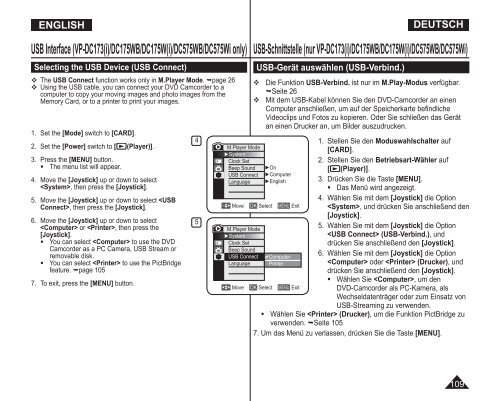Samsung VP-DC175WB (VP-DC175WB/XEF ) - Manuel de l'utilisateur 21 MB, pdf, Anglais, ALLEMAND
Samsung VP-DC175WB (VP-DC175WB/XEF ) - Manuel de l'utilisateur 21 MB, pdf, Anglais, ALLEMAND
Samsung VP-DC175WB (VP-DC175WB/XEF ) - Manuel de l'utilisateur 21 MB, pdf, Anglais, ALLEMAND
You also want an ePaper? Increase the reach of your titles
YUMPU automatically turns print PDFs into web optimized ePapers that Google loves.
ENGLISH<br />
DEUTSCH<br />
USB Interface (<strong>VP</strong>-DC173(i)/<strong>DC175WB</strong>/DC175W(i)/DC575WB/DC575Wi only)<br />
Selecting the USB Device (USB Connect)<br />
The USB Connect function works only in M.Player Mo<strong>de</strong>. page 26<br />
Using the USB cable, you can connect your DVD Camcor<strong>de</strong>r to a<br />
computer to copy your moving images and photo images from the<br />
Memory Card, or to a printer to print your images.<br />
1. Set the [Mo<strong>de</strong>] switch to [CARD].<br />
2. Set the [Power] switch to [ (Player)].<br />
3. Press the [MENU] button.<br />
• The menu list will appear.<br />
4. Move the [Joystick] up or down to select<br />
, then press the [Joystick].<br />
5. Move the [Joystick] up or down to select , then press the [Joystick].<br />
6. Move the [Joystick] up or down to select<br />
or , then press the<br />
[Joystick].<br />
• You can select to use the DVD<br />
Camcor<strong>de</strong>r as a PC Camera, USB Stream or<br />
removable disk.<br />
• You can select to use the PictBridge<br />
feature. page 105<br />
7. To exit, press the [MENU] button.<br />
4<br />
5<br />
M.Player Mo<strong>de</strong><br />
►System<br />
Clock Set<br />
Beep Sound<br />
USB Connect<br />
Language<br />
M.Player Mo<strong>de</strong><br />
►System<br />
Clock Set<br />
Beep Sound<br />
USB Connect<br />
Language<br />
USB-Schnittstelle (nur <strong>VP</strong>-DC173(i)/<strong>DC175WB</strong>/DC175W(i)/DC575WB/DC575Wi)<br />
USB-Gerät auswählen (USB-Verbind.)<br />
Die Funktion USB-Verbind. ist nur im M.Play-Modus verfügbar.<br />
Seite 26<br />
Mit <strong>de</strong>m USB-Kabel können Sie <strong>de</strong>n DVD-Camcor<strong>de</strong>r an einen<br />
Computer anschließen, um auf <strong>de</strong>r Speicherkarte befindliche<br />
Vi<strong>de</strong>oclips und Fotos zu kopieren. O<strong>de</strong>r Sie schließen das Gerät<br />
an einen Drucker an, um Bil<strong>de</strong>r auszudrucken.<br />
►On<br />
►Computer<br />
►English<br />
Move OK Select MENU Exit<br />
Computer<br />
Printer<br />
Move OK Select MENU Exit<br />
1. Stellen Sie <strong>de</strong>n Moduswahlschalter auf<br />
[CARD].<br />
2. Stellen Sie <strong>de</strong>n Betriebsart-Wähler auf<br />
[ (Player)].<br />
3. Drücken Sie die Taste [MENU].<br />
• Das Menü wird angezeigt.<br />
4. Wählen Sie mit <strong>de</strong>m [Joystick] die Option<br />
, und drücken Sie anschließend <strong>de</strong>n<br />
[Joystick].<br />
5. Wählen Sie mit <strong>de</strong>m [Joystick] die Option<br />
(USB-Verbind.), und<br />
drücken Sie anschließend <strong>de</strong>n [Joystick].<br />
6. Wählen Sie mit <strong>de</strong>m [Joystick] die Option<br />
o<strong>de</strong>r (Drucker), und<br />
drücken Sie anschließend <strong>de</strong>n [Joystick].<br />
• Wählen Sie , um <strong>de</strong>n<br />
DVD-Camcor<strong>de</strong>r als PC-Kamera, als<br />
Wechseldatenträger o<strong>de</strong>r zum Einsatz von<br />
USB-Streaming zu verwen<strong>de</strong>n.<br />
• Wählen Sie (Drucker), um die Funktion PictBridge zu<br />
verwen<strong>de</strong>n. Seite 105<br />
7. Um das Menü zu verlassen, drücken Sie die Taste [MENU].<br />
109