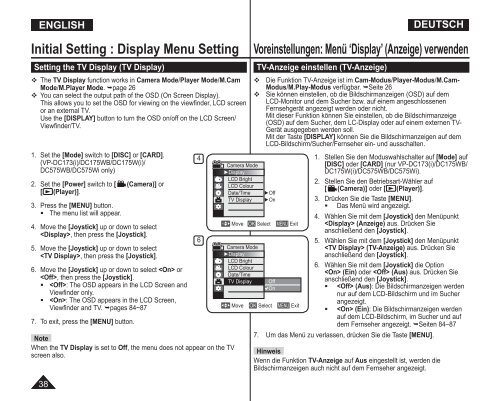Samsung VP-DC175WB (VP-DC175WB/XEF ) - Manuel de l'utilisateur 21 MB, pdf, Anglais, ALLEMAND
Samsung VP-DC175WB (VP-DC175WB/XEF ) - Manuel de l'utilisateur 21 MB, pdf, Anglais, ALLEMAND
Samsung VP-DC175WB (VP-DC175WB/XEF ) - Manuel de l'utilisateur 21 MB, pdf, Anglais, ALLEMAND
Create successful ePaper yourself
Turn your PDF publications into a flip-book with our unique Google optimized e-Paper software.
ESPAÑOL ENGLISH<br />
DEUTSCH<br />
Initial Setting : Display Menu Setting<br />
Setting the TV Display (TV Display)<br />
The TV Display function works in Camera Mo<strong>de</strong>/Player Mo<strong>de</strong>/M.Cam<br />
Mo<strong>de</strong>/M.Player Mo<strong>de</strong>. page 26<br />
You can select the output path of the OSD (On Screen Display).<br />
This allows you to set the OSD for viewing on the viewfin<strong>de</strong>r, LCD screen<br />
or an external TV.<br />
Use the [DISPLAY] button to turn the OSD on/off on the LCD Screen/<br />
Viewfin<strong>de</strong>r/TV.<br />
1. Set the [Mo<strong>de</strong>] switch to [DISC] or [CARD].<br />
(<strong>VP</strong>-DC173(i)/<strong>DC175WB</strong>/DC175W(i)/<br />
DC575WB/DC575Wi only)<br />
2. Set the [Power] switch to [ (Camera)] or<br />
[ (Player)].<br />
3. Press the [MENU] button.<br />
• The menu list will appear.<br />
4. Move the [Joystick] up or down to select<br />
, then press the [Joystick].<br />
5. Move the [Joystick] up or down to select<br />
, then press the [Joystick].<br />
6. Move the [Joystick] up or down to select or<br />
, then press the [Joystick].<br />
• : The OSD appears in the LCD Screen and<br />
Viewfin<strong>de</strong>r only.<br />
• : The OSD appears in the LCD Screen,<br />
Viewfin<strong>de</strong>r and TV. pages 84~87<br />
7. To exit, press the [MENU] button.<br />
Note<br />
When the TV Display is set to Off, the menu does not appear on the TV<br />
screen also.<br />
38<br />
4<br />
6<br />
Camera Mo<strong>de</strong><br />
►Display<br />
LCD Bright<br />
LCD Colour<br />
Date/Time<br />
TV Display<br />
Move OK Select<br />
Camera Mo<strong>de</strong><br />
►Display<br />
LCD Bright<br />
LCD Colour<br />
Date/Time<br />
TV Display<br />
Voreinstellungen: Menü ‘Display’ (Anzeige) verwen<strong>de</strong>n<br />
TV-Anzeige einstellen (TV-Anzeige)<br />
Die Funktion TV-Anzeige ist im Cam-Modus/Player-Modus/M.Cam-<br />
Modus/M.Play-Modus verfügbar. Seite 26<br />
Sie können einstellen, ob die Bildschirmanzeigen (OSD) auf <strong>de</strong>m<br />
LCD-Monitor und <strong>de</strong>m Sucher bzw. auf einem angeschlossenen<br />
Fernsehgerät angezeigt wer<strong>de</strong>n o<strong>de</strong>r nicht.<br />
Mit dieser Funktion können Sie einstellen, ob die Bildschirmanzeige<br />
(OSD) auf <strong>de</strong>m Sucher, <strong>de</strong>m LC-Display o<strong>de</strong>r auf einem externen TV-<br />
Gerät ausgegeben wer<strong>de</strong>n soll.<br />
Mit <strong>de</strong>r Taste [DISPLAY] können Sie die Bildschirmanzeigen auf <strong>de</strong>m<br />
LCD-Bildschirm/Sucher/Fernseher ein- und ausschalten.<br />
►Off<br />
►On<br />
Off<br />
On<br />
MENU Exit<br />
Move OK Select MENU Exit<br />
1. Stellen Sie <strong>de</strong>n Moduswahlschalter auf [Mo<strong>de</strong>] auf<br />
[DISC] o<strong>de</strong>r [CARD] (nur <strong>VP</strong>-DC173(i)/<strong>DC175WB</strong>/<br />
DC175W(i)/DC575WB/DC575Wi).<br />
2. Stellen Sie <strong>de</strong>n Betriebsart-Wähler auf<br />
[ (Camera)] o<strong>de</strong>r [ (Player)].<br />
3. Drücken Sie die Taste [MENU].<br />
• Das Menü wird angezeigt.<br />
4. Wählen Sie mit <strong>de</strong>m [Joystick] <strong>de</strong>n Menüpunkt<br />
(Anzeige) aus. Drücken Sie<br />
anschließend <strong>de</strong>n [Joystick].<br />
5. Wählen Sie mit <strong>de</strong>m [Joystick] <strong>de</strong>n Menüpunkt<br />
(TV-Anzeige) aus. Drücken Sie<br />
anschließend <strong>de</strong>n [Joystick].<br />
6. Wählen Sie mit <strong>de</strong>m [Joystick] die Option<br />
(Ein) o<strong>de</strong>r (Aus) aus. Drücken Sie<br />
anschließend <strong>de</strong>n [Joystick].<br />
• (Aus): Die Bildschirmanzeigen wer<strong>de</strong>n<br />
nur auf <strong>de</strong>m LCD-Bildschirm und im Sucher<br />
angezeigt.<br />
• (Ein): Die Bildschirmanzeigen wer<strong>de</strong>n<br />
auf <strong>de</strong>m LCD-Bildschirm, im Sucher und auf<br />
<strong>de</strong>m Fernseher angezeigt. Seiten 84–87<br />
7. Um das Menü zu verlassen, drücken Sie die Taste [MENU].<br />
Hinweis<br />
Wenn die Funktion TV-Anzeige auf Aus eingestellt ist, wer<strong>de</strong>n die<br />
Bildschirmanzeigen auch nicht auf <strong>de</strong>m Fernseher angezeigt.