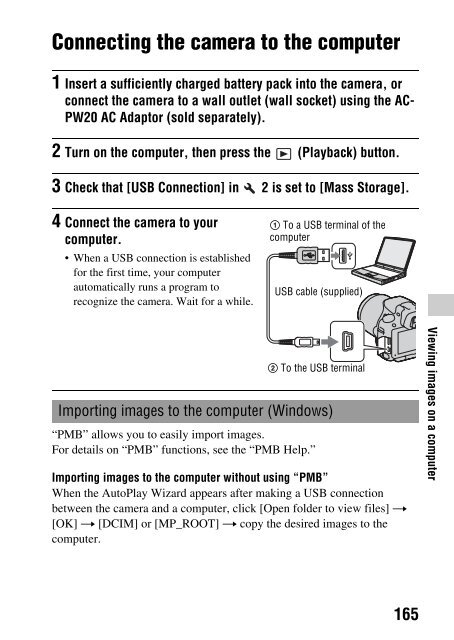Sony SLT-A33 - SLT-A33 Consignes d’utilisation Anglais
Sony SLT-A33 - SLT-A33 Consignes d’utilisation Anglais
Sony SLT-A33 - SLT-A33 Consignes d’utilisation Anglais
You also want an ePaper? Increase the reach of your titles
YUMPU automatically turns print PDFs into web optimized ePapers that Google loves.
File name<br />
Folder The type of file File name<br />
DCIM folder JPEG file DSC0ssss.JPG<br />
JPEG file (Adobe RGB) _DSCssss.JPG<br />
RAW file<br />
DSC0ssss.ARW<br />
RAW file (Adobe RGB) _DSCssss.ARW<br />
MP_ROOT folder MP4 file (1440 × 1080) MAH0ssss.MP4<br />
MP4 file (VGA)<br />
MAQ0ssss.MP4<br />
• ssss (file number) stands for any number within the range of 0001 to<br />
9999.<br />
• When [Image: Quality] is set to [RAW & JPEG], the numerical portions<br />
of the name of a RAW data file and its corresponding JPEG file are the<br />
same.<br />
Notes<br />
• For operations such as importing AVCHD movies to the computer, use “PMB.”<br />
• Use “PMB” to import the movies with GPS location information to a computer<br />
(<strong>SLT</strong>-A55V only).<br />
• When the camera is connected to the computer, if you operate AVCHD format<br />
movies or folders from the connected computer, images may be damaged or cannot<br />
be played. Do not delete or copy AVCHD format movies on the memory card from<br />
the computer. <strong>Sony</strong> is not held liable for consequences resulting from such<br />
operations via the computer.<br />
Importing images to the computer (Macintosh)<br />
1 Connect the camera to your Macintosh computer first. Doubleclick<br />
the newly recognized icon on the desktop t the folder<br />
where the images you want to import are stored.<br />
2 Drag and drop the image files to the hard disk icon.<br />
The image files are copied to the hard disk.<br />
166