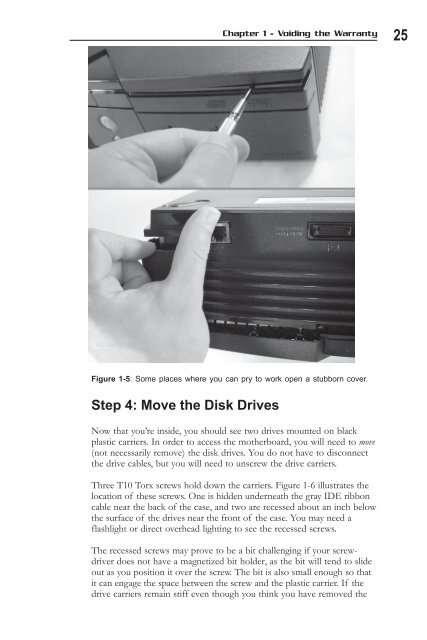- Page 1: Hacking the Xbox An Introduction to
- Page 4 and 5: The US government is far and away t
- Page 7 and 8: Hacking the Xbox An Introduction to
- Page 9: In memory of Aaron Swartz
- Page 12 and 13: x Hacking the Xbox: An Introduction
- Page 14 and 15: xii Hacking the Xbox: An Introducti
- Page 17: Acknowledgments I would like to tha
- Page 20 and 21: 2 Hacking the Xbox: An Introduction
- Page 22 and 23: 4 Hacking the Xbox: An Introduction
- Page 24 and 25: 6 Hacking the Xbox: An Introduction
- Page 26 and 27: 8 Hacking the Xbox: An Introduction
- Page 28 and 29: 10 Hacking the Xbox: An Introductio
- Page 30 and 31: 12 Hacking the Xbox: An Introductio
- Page 32 and 33: 14 Hacking the Xbox: An Introductio
- Page 34 and 35: 16 Hacking the Xbox: An Introductio
- Page 36 and 37: 18 Hacking the Xbox: An Introductio
- Page 38 and 39: 20 Hacking the Xbox: An Introductio
- Page 40 and 41: 22 Hacking the Xbox: An Introductio
- Page 44 and 45: 26 Hacking the Xbox: An Introductio
- Page 46 and 47: 28 Hacking the Xbox: An Introductio
- Page 48 and 49: 30 Hacking the Xbox: An Introductio
- Page 50 and 51: 32 Hacking the Xbox: An Introductio
- Page 52 and 53: 34 Hacking the Xbox: An Introductio
- Page 54 and 55: 36 Hacking the Xbox: An Introductio
- Page 56 and 57: 38 Hacking the Xbox: An Introductio
- Page 58 and 59: 40 Hacking the Xbox: An Introductio
- Page 60 and 61: 42 Hacking the Xbox: An Introductio
- Page 62 and 63: 44 Hacking the Xbox: An Introductio
- Page 64 and 65: 46 Hacking the Xbox: An Introductio
- Page 66 and 67: 48 Hacking the Xbox: An Introductio
- Page 68 and 69: 50 Hacking the Xbox: An Introductio
- Page 70 and 71: 52 Hacking the Xbox: An Introductio
- Page 72 and 73: 54 Hacking the Xbox: An Introductio
- Page 74 and 75: 56 Hacking the Xbox: An Introductio
- Page 76 and 77: 58 Hacking the Xbox: An Introductio
- Page 78 and 79: 60 Hacking the Xbox: An Introductio
- Page 80 and 81: 62 Hacking the Xbox: An Introductio
- Page 82 and 83: 64 Hacking the Xbox: An Introductio
- Page 85 and 86: CHAPTER 4 Building a USB Adapter Ca
- Page 87 and 88: Strategy Chapter 4 - Building a USB
- Page 89 and 90: Chapter 4 - Building a USB Adapter
- Page 91 and 92: CHAPTER 5 Replacing a Broken Power
- Page 93 and 94:
Chapter 5 - Replacing a Broken Powe
- Page 95 and 96:
Strategy Chapter 5 - Replacing a Br
- Page 97 and 98:
Chapter 5 - Replacing a Broken Powe
- Page 99 and 100:
Chapter 5 - Replacing a Broken Powe
- Page 101 and 102:
Figure 5-6: The final cable assembl
- Page 103 and 104:
Chapter 5 - Replacing a Broken Powe
- Page 105:
Chapter 5 - Replacing a Broken Powe
- Page 108 and 109:
90 Hacking the Xbox: An Introductio
- Page 110 and 111:
92 Hacking the Xbox: An Introductio
- Page 112 and 113:
94 Hacking the Xbox: An Introductio
- Page 114 and 115:
96 Hacking the Xbox: An Introductio
- Page 116 and 117:
98 Hacking the Xbox: An Introductio
- Page 118 and 119:
100 Hacking the Xbox: An Introducti
- Page 120 and 121:
102 Hacking the Xbox: An Introducti
- Page 122 and 123:
104 Hacking the Xbox: An Introducti
- Page 124 and 125:
106 Hacking the Xbox: An Introducti
- Page 126 and 127:
108 Hacking the Xbox: An Introducti
- Page 128 and 129:
110 Hacking the Xbox: An Introducti
- Page 130 and 131:
112 Hacking the Xbox: An Introducti
- Page 132 and 133:
114 Hacking the Xbox: An Introducti
- Page 134 and 135:
116 Hacking the Xbox: An Introducti
- Page 137 and 138:
CHAPTER 8 Reverse Engineering Xbox
- Page 139 and 140:
Chapter 8 - Reverse Engineering Xbo
- Page 141 and 142:
Chapter 8 - Reverse Engineering Xbo
- Page 143 and 144:
Chapter 8 - Reverse Engineering Xbo
- Page 145 and 146:
clearance for motherboard component
- Page 147 and 148:
Chapter 8 - Reverse Engineering Xbo
- Page 149 and 150:
Chapter 8 - Reverse Engineering Xbo
- Page 151 and 152:
Chapter 8 - Reverse Engineering Xbo
- Page 153 and 154:
Chapter 8 - Reverse Engineering Xbo
- Page 155 and 156:
CHAPTER 9 Sneaking in the Back Door
- Page 157 and 158:
Chapter 9 - Sneaking in the Back Do
- Page 159 and 160:
Chapter 9 - Sneaking in the Back Do
- Page 161 and 162:
Chapter 9 - Sneaking in the Back Do
- Page 163 and 164:
Chapter 9 - Sneaking in the Back Do
- Page 165 and 166:
Chapter 9 - Sneaking in the Back Do
- Page 167:
Note Chapter 9 - Sneaking in the Ba
- Page 170 and 171:
152 Hacking the Xbox: An Introducti
- Page 172 and 173:
154 Hacking the Xbox: An Introducti
- Page 174 and 175:
156 Hacking the Xbox: An Introducti
- Page 176 and 177:
158 Hacking the Xbox: An Introducti
- Page 179 and 180:
CHAPTER 11 Developing Software for
- Page 181 and 182:
Chapter 11 - Developing Software fo
- Page 183 and 184:
Chapter 11 - Developing Software fo
- Page 185 and 186:
Chapter 11 - Developing Software fo
- Page 187 and 188:
Chapter 11 - Developing Software fo
- Page 189 and 190:
Chapter 11 - Developing Software fo
- Page 191 and 192:
CHAPTER 12 Caveat Hacker Reverse en
- Page 193 and 194:
Chapter 12 - Caveat Hacker 175 tech
- Page 195 and 196:
Chapter 12 - Caveat Hacker 177 type
- Page 197 and 198:
Chapter 12 - Caveat Hacker 179 art
- Page 199 and 200:
Chapter 12 - Caveat Hacker 181 tres
- Page 201 and 202:
Chapter 12 - Caveat Hacker 183 Also
- Page 203 and 204:
Chapter 12 - Caveat Hacker 185 oppo
- Page 205 and 206:
Chapter 12 - Caveat Hacker 187 inte
- Page 207 and 208:
Chapter 12 - Caveat Hacker 189 Such
- Page 209:
Chapter 12 - Caveat Hacker 191 his
- Page 212 and 213:
194 Hacking the Xbox: An Introducti
- Page 214 and 215:
196 Hacking the Xbox: An Introducti
- Page 216 and 217:
198 Hacking the Xbox: An Introducti
- Page 218 and 219:
200 Hacking the Xbox: An Introducti
- Page 220 and 221:
202 Hacking the Xbox: An Introducti
- Page 222 and 223:
204 Hacking the Xbox: An Introducti
- Page 224 and 225:
206 Hacking the Xbox: An Introducti
- Page 226 and 227:
208 Hacking the Xbox: An Introducti
- Page 228 and 229:
210 Hacking the Xbox: An Introducti
- Page 230 and 231:
212 Hacking the Xbox: An Introducti
- Page 232 and 233:
214 Hacking the Xbox: An Introducti
- Page 234 and 235:
216 Hacking the Xbox: An Introducti
- Page 236 and 237:
218 Hacking the Xbox: An Introducti
- Page 238 and 239:
220 Hacking the Xbox: An Introducti
- Page 240 and 241:
222 Hacking the Xbox: An Introducti
- Page 242 and 243:
224 Hacking the Xbox: An Introducti
- Page 244 and 245:
226 Hacking the Xbox: An Introducti
- Page 246 and 247:
228 Hacking the Xbox: An Introducti
- Page 248 and 249:
230 Hacking the Xbox: An Introducti
- Page 250 and 251:
232 Hacking the Xbox: An Introducti
- Page 252 and 253:
234 Hacking the Xbox: An Introducti
- Page 255 and 256:
APPENDIX D Getting Started with FPG
- Page 257 and 258:
Appendix D - Getting Started with F
- Page 259 and 260:
Appendix D - Getting Started with F
- Page 261 and 262:
Appendix D - Getting Started with F
- Page 263:
Appendix D - Getting Started with F
- Page 266 and 267:
248 Hacking the Xbox: An Introducti
- Page 268 and 269:
250 Hacking the Xbox: An Introducti
- Page 270 and 271:
252 Hacking the Xbox: An Introducti
- Page 272 and 273:
254 Hacking the Xbox: An Introducti
- Page 275 and 276:
APPENDIX F Xbox Hardware Reference
- Page 277 and 278:
Appendix F - Xbox Hardware Referenc
- Page 279 and 280:
Appendix F - Xbox Hardware Referenc
- Page 281 and 282:
DVD-ROM Power Connector Appendix F
- Page 283:
Fan Connector Appendix F - Xbox Har
- Page 286 and 287:
268 continuity mode, in DMMs 19 Cop
- Page 288 and 289:
270 Molex 76 Moore’s Law 5 Mosis
- Page 290 and 291:
272 Virtex-II FPGA 123 Visor 139, 1