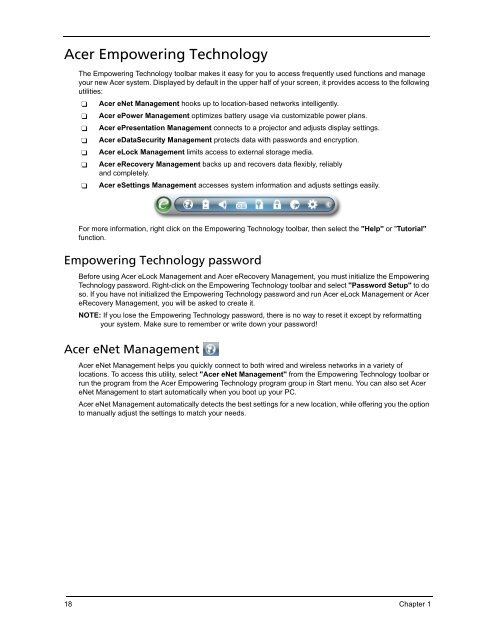You also want an ePaper? Increase the reach of your titles
YUMPU automatically turns print PDFs into web optimized ePapers that Google loves.
Acer Empowering Technology<br />
The Empowering Technology toolbar makes it easy for you to access frequently used functions and manage<br />
your new Acer system. Displayed by def<strong>au</strong>lt in the upper half of your screen, it prov<strong>id</strong>es access to the following<br />
utilities:<br />
❑ Acer eNet Management hooks up to location-based networks intelligently.<br />
❑ Acer ePower Management op<strong>tim</strong>izes battery usage via customizable power plans.<br />
❑ Acer ePresentation Management connects to a projector and adjusts display settings.<br />
❑ Acer eDataSecurity Management protects data with passwords and encryption.<br />
❑ Acer eLock Management limits access to external storage media.<br />
❑ Acer eRecovery Management backs up and recovers data flexibly, reliably<br />
and completely.<br />
❑ Acer eSettings Management accesses system information and adjusts settings easily.<br />
For more information, right click on the Empowering Technology toolbar, then select the "Help" or "Tutorial"<br />
function.<br />
Empowering Technology password<br />
Before using Acer eLock Management and Acer eRecovery Management, you must initialize the Empowering<br />
Technology password. Right-click on the Empowering Technology toolbar and select "Password Setup" to do<br />
so. If you have not initialized the Empowering Technology password and run Acer eLock Management or Acer<br />
eRecovery Management, you will be asked to create it.<br />
NOTE: If you lose the Empowering Technology password, there is no way to reset it except by reformatting<br />
your system. Make sure to remember or write down your password!<br />
Acer eNet Management<br />
Acer eNet Management helps you quickly connect to both wired and wireless networks in a variety of<br />
locations. To access this utility, select "Acer eNet Management" from the Empowering Technology toolbar or<br />
run the program from the Acer Empowering Technology program group in Start menu. You can also set Acer<br />
eNet Management to start <strong>au</strong>tomatically when you boot up your PC.<br />
Acer eNet Management <strong>au</strong>tomatically detects the best settings for a new location, while offering you the option<br />
to manually adjust the settings to match your needs.<br />
18 Chapter 1