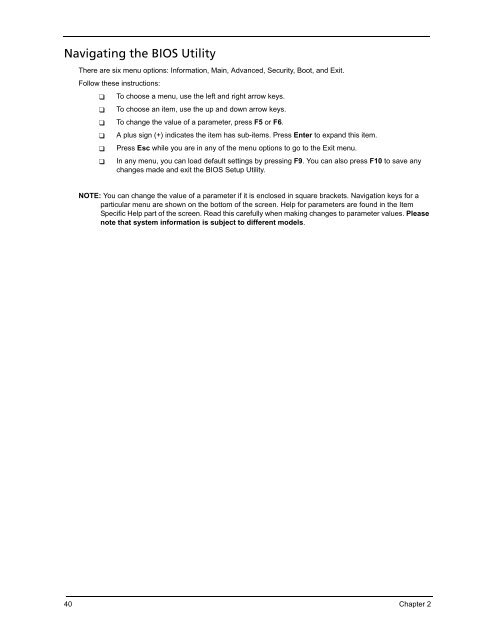You also want an ePaper? Increase the reach of your titles
YUMPU automatically turns print PDFs into web optimized ePapers that Google loves.
Navigating the BIOS Utility<br />
There are six menu options: Information, Main, Advanced, Security, Boot, and Exit.<br />
Follow these instructions:<br />
❑ To choose a menu, use the left and right arrow keys.<br />
❑ To choose an item, use the up and down arrow keys.<br />
❑ To change the value of a parameter, press F5 or F6.<br />
❑ A plus sign (+) indicates the item has sub-items. Press Enter to expand this item.<br />
❑ Press Esc while you are in any of the menu options to go to the Exit menu.<br />
❑ In any menu, you can load def<strong>au</strong>lt settings by pressing F9. You can also press F10 to save any<br />
changes made and exit the BIOS Setup Utility.<br />
NOTE: You can change the value of a parameter if it is enclosed in square brackets. Navigation keys for a<br />
particular menu are shown on the bottom of the screen. Help for parameters are found in the Item<br />
Specific Help part of the screen. Read this carefully when making changes to parameter values. Please<br />
note that system information is subject to different models.<br />
40 Chapter 2