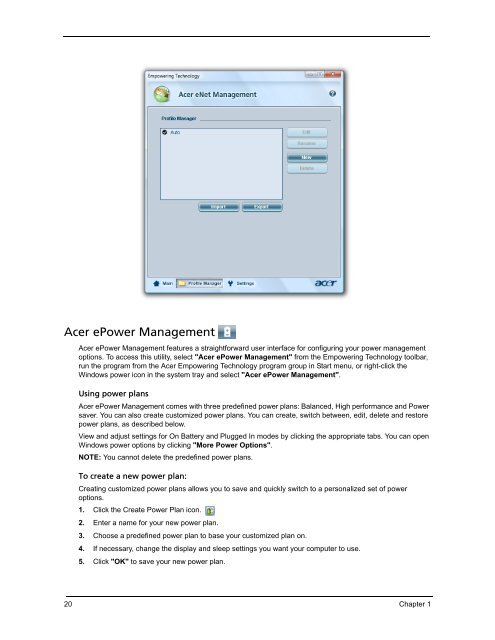Create successful ePaper yourself
Turn your PDF publications into a flip-book with our unique Google optimized e-Paper software.
Acer ePower Management<br />
Acer ePower Management features a straightforward user interface for configuring your power management<br />
options. To access this utility, select "Acer ePower Management" from the Empowering Technology toolbar,<br />
run the program from the Acer Empowering Technology program group in Start menu, or right-click the<br />
Windows power icon in the system tray and select "Acer ePower Management".<br />
Using power plans<br />
Acer ePower Management comes with three predefined power plans: Balanced, High performance and Power<br />
saver. You can also create customized power plans. You can create, switch between, edit, delete and restore<br />
power plans, as described below.<br />
View and adjust settings for On Battery and Plugged In modes by clicking the appropriate tabs. You can open<br />
Windows power options by clicking "More Power Options".<br />
NOTE: You cannot delete the predefined power plans.<br />
To create a new power plan:<br />
Creating customized power plans allows you to save and quickly switch to a personalized set of power<br />
options.<br />
1. Click the Create Power Plan icon.<br />
2. Enter a name for your new power plan.<br />
3. Choose a predefined power plan to base your customized plan on.<br />
4. If necessary, change the display and sleep settings you want your computer to use.<br />
5. Click "OK" to save your new power plan.<br />
20 Chapter 1