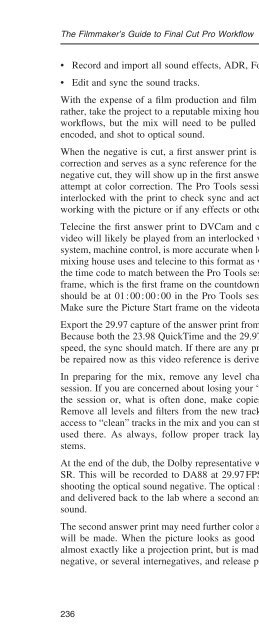Create successful ePaper yourself
Turn your PDF publications into a flip-book with our unique Google optimized e-Paper software.
The Filmmaker’s Guide to Final Cut Pro Workfl ow<br />
• Record and import all sound effects, ADR, Foley, and music.<br />
• Edit and sync the sound tracks.<br />
With the expense of a fi lm production and fi lm fi nish, few projects will mix their own tracks, but<br />
rather, take the project to a reputable mixing house. You can mix in Pro Tools just as with the other<br />
workfl ows, but the mix will need to be pulled up, checked against the negative for sync, Dolby<br />
encoded, and shot to optical sound.<br />
When the negative is cut, a fi rst answer print is made without sound. This is the fi rst step in color<br />
correction and serves as a sync reference for the sound edit and mix. If any errors were made in the<br />
negative cut, they will show up in the fi rst answer print. Project the print and make notes on the fi rst<br />
attempt at color correction. The Pro Tools session can be recorded to magnetic fi lm at 23.98 and<br />
interlocked with the print to check sync and act as a temp dub, a trial to see if all the sounds are<br />
working with the picture or if any effects or other sounds will need to be redone.<br />
Telecine the fi rst answer print to DVCam and capture the video to Final Cut Pro. In the mix, the<br />
video will likely be played from an interlocked videotape player rather than from QuickTime. This<br />
system, machine control, is more accurate when looking at sync. Find out what tape format the sound<br />
mixing house uses and telecine to this format as well as your DVCam. Most sound houses will want<br />
the time code to match between the Pro Tools session and the videotape reference. The Picture Start<br />
frame, which is the fi rst frame on the countdown leader, should be the fi rst frame of the project and<br />
should be at 01 : 00 : 00 : 00 in the Pro Tools session. If not, set this in the Session Setup window.<br />
Make sure the Picture Start frame on the videotape is also at 01 : 00 : 00 : 00.<br />
Export the 29.97 capture of the answer print from Pro Tools and import it into the Pro Tools session.<br />
Because both the 23.98 QuickTime and the 29.97 QuickTime of the answer print both play at video<br />
speed, the sync should match. If there are any problems in the negative cut, any sync problems can<br />
be repaired now as this video reference is derived from the cut negative.<br />
In preparing for the mix, remove any level changes and fi lters you have added to the Pro Tools<br />
session. If you are concerned about losing your “temp dub” levels and EQ, you can make a copy of<br />
the session or, what is often done, make copies of every track directly under the existing track.<br />
Remove all levels and fi lters from the new tracks and mute and hide the originals. Now you have<br />
access to “clean” tracks in the mix and you can still bring up the temp dub to check what levels were<br />
used there. As always, follow proper track layout to speed mixing and facilitate recording the<br />
stems.<br />
At the end of the dub, the Dolby representative will be called in and the fi nal mix encoded to Dolby<br />
SR. This will be recorded to DA88 at 29.97 FPS. The tape is delivered to the facility that will be<br />
shooting the optical sound negative. The optical sound negative is shot with the DA88 set to 30 FPS<br />
and delivered back to the lab where a second answer print is made, this time married to the optical<br />
sound.<br />
The second answer print may need further color adjustments and a third, or even fourth, answer print<br />
will be made. When the picture looks as good as possible, an interpositive is printed. This looks<br />
almost exactly like a projection print, but is made on low-contrast stock. This is printed to an internegative,<br />
or several internegatives, and release prints are printed on high-speed printers.<br />
236