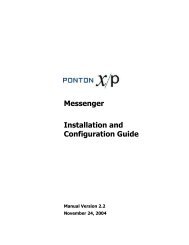Ponton X/P 2.3 ? Installation and Configuration Guide
Ponton X/P 2.3 ? Installation and Configuration Guide
Ponton X/P 2.3 ? Installation and Configuration Guide
You also want an ePaper? Increase the reach of your titles
YUMPU automatically turns print PDFs into web optimized ePapers that Google loves.
Quick-Starting the Software<br />
<strong>Configuration</strong> → Partners → Local Partners <strong>and</strong> selecting a partner name from the<br />
drop down menu at the top of the page. The configuration settings are distributed on<br />
different tabs: Identification, Communication, etc.<br />
Identification settings<br />
On the Identification tab, you can edit the different IDs used to refer to the given<br />
partner (in this case your new local partner):<br />
<br />
<br />
<br />
Partner Display Name – the Display Name is used within <strong>Ponton</strong> X/P in<br />
menus, selection lists, etc.<br />
Internal Partner ID – the Internal Partner ID is used for communication with<br />
the backend (ERP) system.<br />
PartyID – the PartyID is used for the identification of business partners in the<br />
messaging process. Please note that the different partners have to use correct<br />
PartyIDs in their partner configurations to identify the relevant partners. For<br />
further details see the Define remote partners section below.<br />
Note: By default, the Partner Display Name, the Internal Partner ID <strong>and</strong> the PartyID<br />
are all preset to the same value as the Local ID used when a new partner is created.<br />
On the Identification tab you can modify these settings as required.<br />
The default PartyID Type is <strong>Ponton</strong>Certificate (issued by the <strong>Ponton</strong> Certificate<br />
Authority). Other Party ID types can also be used, for example EIC, Duns Number, GLN<br />
(Global Location Number) or URI. For a single partner you can create multiple Party<br />
IDs by using different Party ID types.<br />
Click Save to confirm your settings for this new partner.<br />
<strong>Ponton</strong> X/P <strong>2.3</strong> – <strong>Installation</strong> <strong>and</strong> <strong>Configuration</strong> <strong>Guide</strong> 15