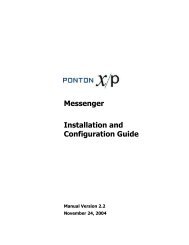Ponton X/P 2.3 ? Installation and Configuration Guide
Ponton X/P 2.3 ? Installation and Configuration Guide
Ponton X/P 2.3 ? Installation and Configuration Guide
You also want an ePaper? Increase the reach of your titles
YUMPU automatically turns print PDFs into web optimized ePapers that Google loves.
The basic definition of a content rule includes<br />
<br />
<br />
<br />
<br />
<br />
<br />
<br />
<br />
<br />
<br />
<br />
Advanced <strong>Configuration</strong><br />
XPath – this setting specifies the element or attribute to be checked for a given<br />
value or value range.<br />
Operator – the operator used for comparing values.<br />
Value – the value to be checked.<br />
In addition to the specification of an element or attribute within the document, it is<br />
also possible to use the following reference keys in the XPath field to specify the<br />
associated message information:<br />
!MessageType – The Message Type as specified in the document schema.<br />
Note: The available message types are displayed in the Message Monitor in the<br />
Message Type list.<br />
!MessageVersion – This field identifies the schema version. The relevant<br />
version IDs can be found in the schema set definition files located under<br />
[installation root]\xmlpipe\webroot\WEB-INF\config\Schemata<br />
!TestFlag – This flag is set to TRUE for test messages, otherwise it is FALSE.<br />
!LogInfo – This field may contain remarks or any other text. The contents are<br />
displayed in the Message Monitor.<br />
For outgoing messages – based on the given agreement – the content rule simply<br />
serves to trigger a log entry <strong>and</strong>/or an e-mail notification. For incoming messages the<br />
content rule can also be used to determine which Adapter is used for message<br />
processing.<br />
The action to be taken is based on the Action setting:<br />
Action – you can select one of the following actions: Flag, EMailNotification,<br />
ChangeDestinationAdapter (for incoming messages only).<br />
Depending on the selected action, different settings are required:<br />
For EMailNotification – specify the receiver’s e-mail address as well as any<br />
subject elements to be used. For details on defining subject elements see the Email<br />
Notification section (beginning on page 34).<br />
For ChangeDestinationAdapter – choose the adapter to be used for message<br />
processing. The Value field contains a list of the available adapters.<br />
Note: The use of !SenderId or !ReceiverId as filter criteria is no longer supported since<br />
these are already specified as the local <strong>and</strong> remote partners of the relevant agreement.<br />
In other words, content rules are always sender <strong>and</strong> receiver specific.<br />
6.7 Port <strong>Configuration</strong><br />
The Messenger’s st<strong>and</strong>ard configuration uses port 8080 for HTTP connections <strong>and</strong> port<br />
8443 for secure (HTTPS) connections. This section describes how to set up the<br />
messenger to use a non-st<strong>and</strong>ard port configuration. This involves making manual<br />
changes to several configuration files, in particular the Tomcat server.xml <strong>and</strong> the<br />
Messenger’s adapter configuration files.<br />
<strong>Ponton</strong> X/P <strong>2.3</strong> – <strong>Installation</strong> <strong>and</strong> <strong>Configuration</strong> <strong>Guide</strong> 72