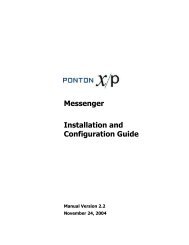Ponton X/P 2.3 ? Installation and Configuration Guide
Ponton X/P 2.3 ? Installation and Configuration Guide
Ponton X/P 2.3 ? Installation and Configuration Guide
You also want an ePaper? Increase the reach of your titles
YUMPU automatically turns print PDFs into web optimized ePapers that Google loves.
Internal Partner<br />
„LondonTrading“<br />
- Use http/https/smtp/<br />
smime<br />
- Use 3.0/3.1 Schemas<br />
- Encrypt, Sign, Compress<br />
- IP = 203.112.4.133<br />
Internal Partner<br />
„LondonTest“<br />
- Use http/https/smtp/<br />
smime<br />
- Use 3.0/3.1 Schemas<br />
- Encrypt, Sign, Compress<br />
- IP = 177.22.54.215<br />
Internal Partner<br />
„ParisTrading“<br />
- Use http/https/smtp/<br />
smime<br />
- Use 3.0/3.1 Schemas<br />
- Encrypt, Sign, Compress<br />
- IP = 36.117.210.3<br />
. . .<br />
Messenger Partner <strong>Configuration</strong><br />
Agreement<br />
LTr/XYZ<br />
-https, 3.0<br />
- Signing, Encr.<br />
Agreement<br />
LTst/XYZ<br />
-https, 3.0<br />
- Signing, Encr.<br />
Agreement<br />
LTr/Centr.<br />
-https, 3.1<br />
- Signing, Encr.<br />
Agreement<br />
Ptr/Timbuktu<br />
-http<br />
- Signing, Encr.<br />
<strong>Configuration</strong> Options<br />
Internal Partners External Partners<br />
External Partner<br />
„Stadtwerke XYZ“<br />
- Use https<br />
- Use 3.0 Schemas<br />
- Encrypt, Sign, Compress<br />
- IP = 144.211.59.172<br />
External Partner<br />
„Centrica“<br />
- Use http/https/smtp/<br />
smime<br />
- Use 3.0/3.1 Schemas<br />
- Encrypt, Sign, Compress<br />
- IP = 113.74.251.1<br />
Internal Partner<br />
„TimbuktuTrading“<br />
- Use http<br />
- Use 3.1 Schemas<br />
- Encryption, Signing<br />
- IP = 182.144.21.1<br />
The settings in each partner agreement are based on how the two partners want to<br />
h<strong>and</strong>le the communication, packaging <strong>and</strong> processing of messages. Each partner<br />
agreement implements a specific combination of settings according to the<br />
requirements of the given partners. For details on what the individual settings mean<br />
<strong>and</strong> how they work, please see the descriptions in the Partner <strong>Configuration</strong> section.<br />
Creating a Partner Agreement<br />
To create a new partner agreement, go to <strong>Configuration</strong> → Agreements →<br />
Create/Delete Agreement. From the list of Local <strong>and</strong> Remote Partners, select your local<br />
partner <strong>and</strong> the intended remote partner for this new agreement. Then click on<br />
Create New Agreement.<br />
Note: If an agreement already exists between the chosen partners, you will get an<br />
error message. In this case, you can open the existing agreement by going to<br />
<strong>Configuration</strong> → Agreements → Agreements <strong>and</strong> selecting the two partners there. For<br />
further details see Editing a Partner Agreement below.<br />
<strong>Ponton</strong> X/P <strong>2.3</strong> – <strong>Installation</strong> <strong>and</strong> <strong>Configuration</strong> <strong>Guide</strong> 52<br />
. . .