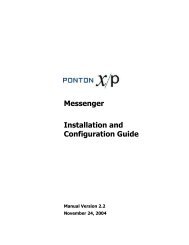Ponton X/P 2.3 ? Installation and Configuration Guide
Ponton X/P 2.3 ? Installation and Configuration Guide
Ponton X/P 2.3 ? Installation and Configuration Guide
Create successful ePaper yourself
Turn your PDF publications into a flip-book with our unique Google optimized e-Paper software.
Call up the Test Adapter from the main menu of <strong>Ponton</strong> X/P:<br />
Send your partner a Ping<br />
Quick-Starting the Software<br />
To check whether the Messenger configurations (on both your own system <strong>and</strong> your<br />
remote partner’s system) are set up correctly, you can begin by sending a Ping<br />
message:<br />
1. Select a sending partner (your local partner)<br />
2. Select a receiving partner (one of the defined remote partners)<br />
3. Click the Ping button to test whether communication with the selected partner is<br />
possible.<br />
If your connection to the remote partner is successful, you should see Remote reply:<br />
Pong Message in the Status column of the ping message. If not, you will see an error<br />
message in the Status column.<br />
For further details on the status of your messages, check the Message Monitor as<br />
described in the Message Monitor section below.<br />
Send your partner a test message<br />
As your next step, please send a test message to your remote partner:<br />
1. Select a document (from the File on server list or by choosing a Local file)<br />
2. For test purposes, activate the Test Message checkbox<br />
<strong>Ponton</strong> X/P <strong>2.3</strong> – <strong>Installation</strong> <strong>and</strong> <strong>Configuration</strong> <strong>Guide</strong> 23