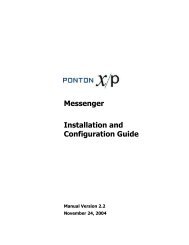Ponton X/P 2.3 ? Installation and Configuration Guide
Ponton X/P 2.3 ? Installation and Configuration Guide
Ponton X/P 2.3 ? Installation and Configuration Guide
Create successful ePaper yourself
Turn your PDF publications into a flip-book with our unique Google optimized e-Paper software.
<strong>Configuration</strong> Options<br />
The Archive Folder setting can be used to indicate the location of the archiving folder.<br />
This can be expressed as<br />
<br />
<br />
An absolute path to the required folder.<br />
A relative path beginning with '$CONTEXT' – this placeholder refers to the folder<br />
[installation root]\xmlpipe\webroot.<br />
The Maximum Age setting specifies how long the files will be archived – expressed in<br />
days.<br />
Activation / License <strong>Configuration</strong><br />
This section describes how to install <strong>and</strong> activate licenses for <strong>Ponton</strong> X/P. If you want<br />
to activate the software as a trial version, please see the description starting on page<br />
18.<br />
Installing a license<br />
You will generally receive your <strong>Ponton</strong> X/P license as a text or e-mail from <strong>Ponton</strong> or<br />
from your licensing organization.<br />
To install your license go to <strong>Configuration</strong> → Messenger → Activation / License <strong>and</strong><br />
click on the License tab. Copy the complete license text (including the lines -----BEGIN<br />
CERTIFICATE----- <strong>and</strong> -----END CERTIFICATE-----) <strong>and</strong> paste the license text into the<br />
text box on the Install tab.<br />
Click on Save to complete the installation of the license. You should see a message<br />
indicating that the license was successfully installed.<br />
<strong>Ponton</strong> X/P <strong>2.3</strong> – <strong>Installation</strong> <strong>and</strong> <strong>Configuration</strong> <strong>Guide</strong> 39