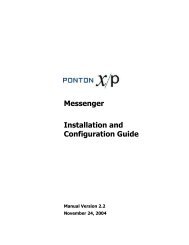Ponton X/P 2.3 ? Installation and Configuration Guide
Ponton X/P 2.3 ? Installation and Configuration Guide
Ponton X/P 2.3 ? Installation and Configuration Guide
You also want an ePaper? Increase the reach of your titles
YUMPU automatically turns print PDFs into web optimized ePapers that Google loves.
Advanced <strong>Configuration</strong><br />
Further, a mapping table defines which database column is to be displayed in which<br />
monitor column. The number of columns again depends on the screen resolution.<br />
Finally, if main memory size allows, caching of XSL stylesheet definitions helps<br />
accelerating processing speed for XSL transformations.<br />
6.4 Distributed <strong>Installation</strong><br />
If the Messenger is installed on a server that cannot be reached from the Internet, you<br />
will need to install the Listener as well. The purpose of the Listener is to pick up<br />
incoming connections <strong>and</strong> forward them to the Messenger (across the firewall). The<br />
firewall rules must be set up to allow this connection between the Listener <strong>and</strong> the<br />
Messenger. When a message is received, the Listener notifies the Messenger <strong>and</strong> the<br />
Messenger then picks up the message.<br />
You also have the option of subsequently installing the Listener as a service under<br />
Windows – this service can then be configured to start automatically when the system<br />
starts up.<br />
Note: If you are going to run the Messenger in combination with the Listener, your<br />
partners will have to enter the URI of your Listener in their configurations (under<br />
<strong>Configuration</strong> → Partners → → URI of Partners Messenger Service).<br />
Listener <strong>Installation</strong> <strong>and</strong> <strong>Configuration</strong><br />
The Listener is installed by running the installer program (e.g. <strong>Ponton</strong>XP-<strong>2.3</strong>-setuplistener-windows.exe)<br />
on the relevant system. You are asked to specify an installation<br />
folder <strong>and</strong> also have the option of creating a desktop or menu shortcut. That’s it.<br />
The settings for the Listener are contained in the configuration file listener.properties,<br />
which is located in the folder [Listener root folder]\config. To modify these settings,<br />
you will have to edit the configuration file directly. Access via the Messenger’s<br />
configuration interface is not possible.<br />
The file contains the following settings:<br />
HttpPort = Port number (for external HTTP connections)<br />
HttpsPort = Port number (for external HTTPS connections)<br />
LogLevel = DEBUG | INFO | WARN | ERROR | FATAL | OFF<br />
The following settings specify the host <strong>and</strong> port of the Messenger for forwarding<br />
connections (HTTP/HTTPS). The forwarding connection mode is activated by entering<br />
the relevant host <strong>and</strong> port addresses (of the Messenger server) <strong>and</strong> removing the hash<br />
marks (#).<br />
#HttpServer = messenger_host:http_port (HTTP forwarding connection)<br />
#HttpsServer = messenger_host:https_port (HTTPS forwarding connection)<br />
Note: Hash marks are used to designate “comment lines” in Java property files. Thus,<br />
you can deactivate a given setting by adding a hash mark or activate the setting by<br />
removing the hash mark.<br />
<strong>Ponton</strong> X/P <strong>2.3</strong> – <strong>Installation</strong> <strong>and</strong> <strong>Configuration</strong> <strong>Guide</strong> 67