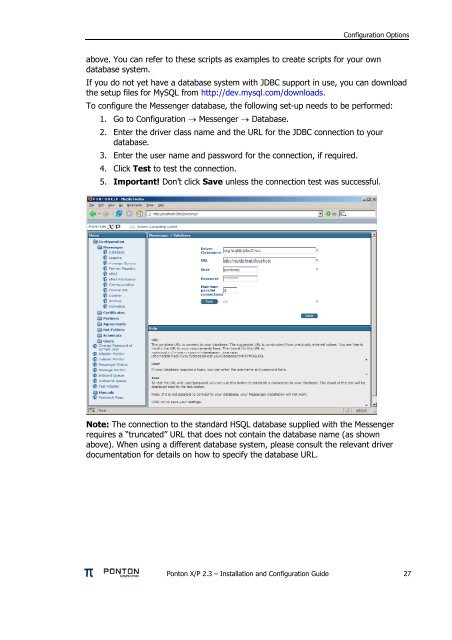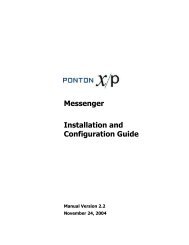Ponton X/P 2.3 ? Installation and Configuration Guide
Ponton X/P 2.3 ? Installation and Configuration Guide
Ponton X/P 2.3 ? Installation and Configuration Guide
Create successful ePaper yourself
Turn your PDF publications into a flip-book with our unique Google optimized e-Paper software.
<strong>Configuration</strong> Options<br />
above. You can refer to these scripts as examples to create scripts for your own<br />
database system.<br />
If you do not yet have a database system with JDBC support in use, you can download<br />
the setup files for MySQL from http://dev.mysql.com/downloads.<br />
To configure the Messenger database, the following set-up needs to be performed:<br />
1. Go to <strong>Configuration</strong> → Messenger → Database.<br />
2. Enter the driver class name <strong>and</strong> the URL for the JDBC connection to your<br />
database.<br />
3. Enter the user name <strong>and</strong> password for the connection, if required.<br />
4. Click Test to test the connection.<br />
5. Important! Don’t click Save unless the connection test was successful.<br />
Note: The connection to the st<strong>and</strong>ard HSQL database supplied with the Messenger<br />
requires a “truncated” URL that does not contain the database name (as shown<br />
above). When using a different database system, please consult the relevant driver<br />
documentation for details on how to specify the database URL.<br />
<strong>Ponton</strong> X/P <strong>2.3</strong> – <strong>Installation</strong> <strong>and</strong> <strong>Configuration</strong> <strong>Guide</strong> 27