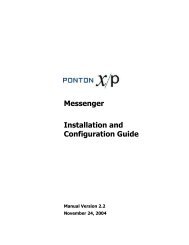Ponton X/P 2.3 ? Installation and Configuration Guide
Ponton X/P 2.3 ? Installation and Configuration Guide
Ponton X/P 2.3 ? Installation and Configuration Guide
You also want an ePaper? Increase the reach of your titles
YUMPU automatically turns print PDFs into web optimized ePapers that Google loves.
<strong>Configuration</strong> Options<br />
Please note that the schema sets available for selection in a given partner agreement<br />
are dependent on the basic settings in your partner profiles for the two relevant<br />
partners. In the above example, the schema set for EFET3. x cannot be activated,<br />
because one of the partner profiles does not support this schema set. Please keep in<br />
mind, however, that this consistency check is local, i.e. it applies to the partner profiles<br />
<strong>and</strong> agreements in your own Messenger configuration. To ensure successful message<br />
exchange with your remote partners you will need to cross check the selected options<br />
(as well as your other configuration settings) with your partners.<br />
For further details, please refer to Partner <strong>Configuration</strong>→Schema Se s. t<br />
5.4 CA Certificates<br />
<br />
<br />
<br />
<strong>Ponton</strong> XP uses trusted certificates to ensure the identity <strong>and</strong> authorization of<br />
partner configurations. <strong>Ponton</strong> offers its own lightweight certification authority,<br />
which can be used in connection with <strong>Ponton</strong> XP messaging. This is the default<br />
CA in a st<strong>and</strong>ard <strong>Ponton</strong> XP installation <strong>and</strong> the <strong>Ponton</strong> CA certificate is<br />
automatically installed with the software.<br />
If you want to use certificates issued by a 3 rd party CA you will need to request<br />
<strong>and</strong> install the root certificate of the CA. You will not be able to install partner<br />
certificates issued by a given CA until the CA’s root certificate has been installed.<br />
When you receive the CA’s root certificate go to <strong>Configuration</strong> → Certificates →<br />
Install CA Cert <strong>and</strong> then copy <strong>and</strong> paste the certificate into the text field.<br />
<strong>Ponton</strong> X/P <strong>2.3</strong> – <strong>Installation</strong> <strong>and</strong> <strong>Configuration</strong> <strong>Guide</strong> 56