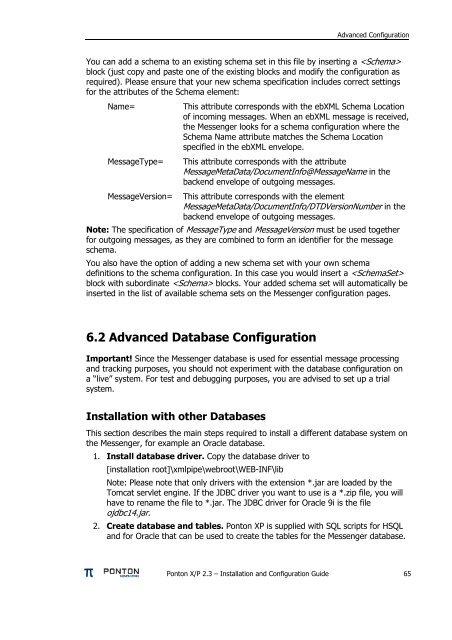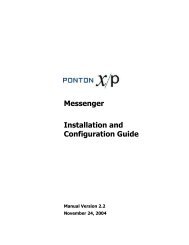Ponton X/P 2.3 ? Installation and Configuration Guide
Ponton X/P 2.3 ? Installation and Configuration Guide
Ponton X/P 2.3 ? Installation and Configuration Guide
Create successful ePaper yourself
Turn your PDF publications into a flip-book with our unique Google optimized e-Paper software.
Advanced <strong>Configuration</strong><br />
You can add a schema to an existing schema set in this file by inserting a <br />
block (just copy <strong>and</strong> paste one of the existing blocks <strong>and</strong> modify the configuration as<br />
required). Please ensure that your new schema specification includes correct settings<br />
for the attributes of the Schema element:<br />
Name= This attribute corresponds with the ebXML Schema Location<br />
of incoming messages. When an ebXML message is received,<br />
the Messenger looks for a schema configuration where the<br />
Schema Name attribute matches the Schema Location<br />
specified in the ebXML envelope.<br />
MessageType= This attribute corresponds with the attribute<br />
MessageMetaData/DocumentInfo@MessageName in the<br />
backend envelope of outgoing messages.<br />
MessageVersion= This attribute corresponds with the element<br />
MessageMetaData/DocumentInfo/DTDVersionNumber in the<br />
backend envelope of outgoing messages.<br />
Note: The specification of MessageType <strong>and</strong> MessageVersion must be used together<br />
for outgoing messages, as they are combined to form an identifier for the message<br />
schema.<br />
You also have the option of adding a new schema set with your own schema<br />
definitions to the schema configuration. In this case you would insert a <br />
block with subordinate blocks. Your added schema set will automatically be<br />
inserted in the list of available schema sets on the Messenger configuration pages.<br />
6.2 Advanced Database <strong>Configuration</strong><br />
Important! Since the Messenger database is used for essential message processing<br />
<strong>and</strong> tracking purposes, you should not experiment with the database configuration on<br />
a “live” system. For test <strong>and</strong> debugging purposes, you are advised to set up a trial<br />
system.<br />
<strong>Installation</strong> with other Databases<br />
This section describes the main steps required to install a different database system on<br />
the Messenger, for example an Oracle database.<br />
1. Install database driver. Copy the database driver to<br />
[installation root]\xmlpipe\webroot\WEB-INF\lib<br />
Note: Please note that only drivers with the extension *.jar are loaded by the<br />
Tomcat servlet engine. If the JDBC driver you want to use is a *.zip file, you will<br />
have to rename the file to *.jar. The JDBC driver for Oracle 9i is the file<br />
ojdbc14.jar.<br />
2. Create database <strong>and</strong> tables. <strong>Ponton</strong> XP is supplied with SQL scripts for HSQL<br />
<strong>and</strong> for Oracle that can be used to create the tables for the Messenger database.<br />
<strong>Ponton</strong> X/P <strong>2.3</strong> – <strong>Installation</strong> <strong>and</strong> <strong>Configuration</strong> <strong>Guide</strong> 65