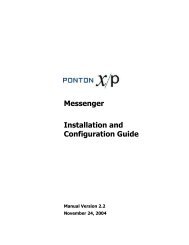Ponton X/P 2.3 ? Installation and Configuration Guide
Ponton X/P 2.3 ? Installation and Configuration Guide
Ponton X/P 2.3 ? Installation and Configuration Guide
You also want an ePaper? Increase the reach of your titles
YUMPU automatically turns print PDFs into web optimized ePapers that Google loves.
<strong>Configuration</strong> Options<br />
This leads you to the agreement configuration page. You can call up this page<br />
afterwards by going to <strong>Configuration</strong> → Agreements → Agreements <strong>and</strong> selecting the<br />
relevant partners at the top of the page or by clicking on an entry in the Agreements<br />
List (<strong>Configuration</strong> → Agreements → Agreements List).<br />
Editing a Partner Agreement<br />
To display or edit the settings in an existing partner agreement, go to <strong>Configuration</strong> →<br />
Agreements → Agreements. From the list of Local <strong>and</strong> Remote Partners at the top of<br />
the screen, select the local partner <strong>and</strong> remote partner the agreement applies to. Then<br />
click the Outbound, Inbound or Global radio button (in the upper right corner) to<br />
call up the respective settings for this agreement:<br />
<br />
<br />
<br />
Outbound – these settings apply to messages that the local partner sends to<br />
the remote partner.<br />
Inbound – these settings apply to messages that the local partner receives from<br />
the remote partner.<br />
Global – these settings apply to both outbound <strong>and</strong> inbound messages.<br />
The agreement settings for communication, packaging, processing etc. are located on<br />
different tabs. Most of the settings in an agreement configuration are based on options<br />
specified in the partner configurations. For details on the different topics please refer<br />
to the Partner <strong>Configuration</strong> section.<br />
<strong>Ponton</strong> X/P <strong>2.3</strong> – <strong>Installation</strong> <strong>and</strong> <strong>Configuration</strong> <strong>Guide</strong> 53