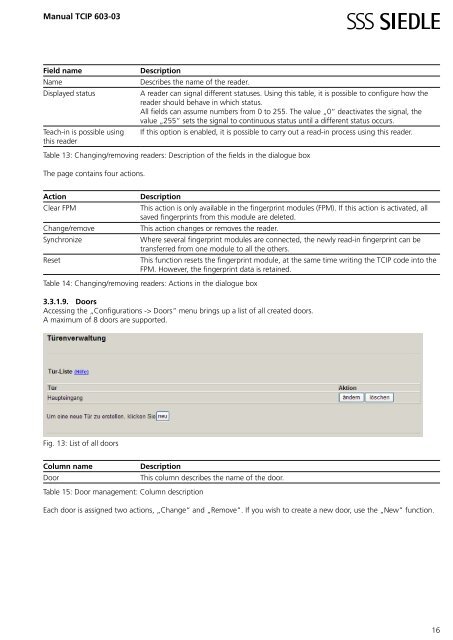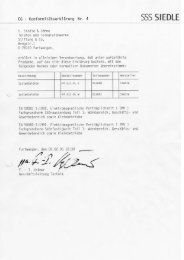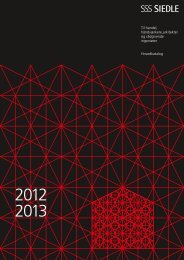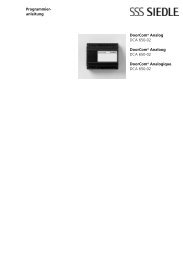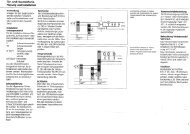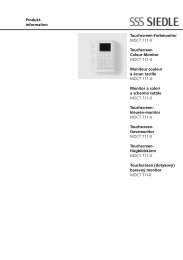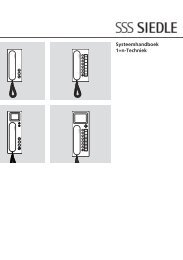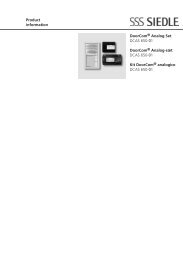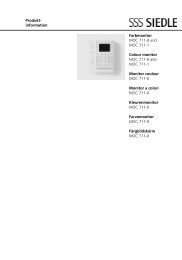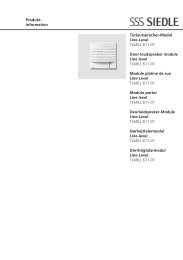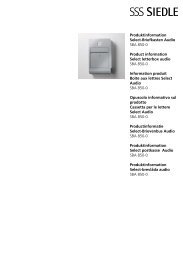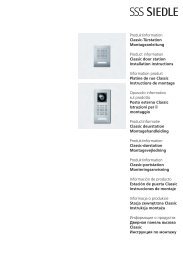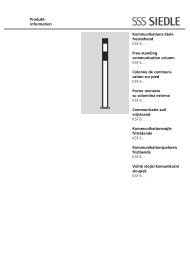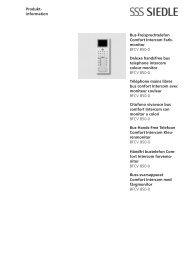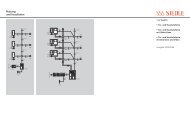Manual TCIP 603-03 TCIP SRV 603-0 - Siedle
Manual TCIP 603-03 TCIP SRV 603-0 - Siedle
Manual TCIP 603-03 TCIP SRV 603-0 - Siedle
Create successful ePaper yourself
Turn your PDF publications into a flip-book with our unique Google optimized e-Paper software.
<strong>Manual</strong> <strong>TCIP</strong> <strong>6<strong>03</strong></strong>-<strong>03</strong><br />
Field name Description<br />
Name Describes the name of the reader.<br />
Displayed status A reader can signal different statuses. Using this table, it is possible to configure how the<br />
reader should behave in which status.<br />
All fields can assume numbers from 0 to 255. The value „0“ deactivates the signal, the<br />
value „255“ sets the signal to continuous status until a different status occurs.<br />
Teach-in is possible using If this option is enabled, it is possible to carry out a read-in process using this reader.<br />
this reader<br />
Table 13: Changing/removing readers: Description of the fields in the dialogue box<br />
The page contains four actions.<br />
Action Description<br />
Clear FPM This action is only available in the fingerprint modules (FPM). If this action is activated, all<br />
saved fingerprints from this module are deleted.<br />
Change/remove This action changes or removes the reader.<br />
Synchronize Where several fingerprint modules are connected, the newly read-in fingerprint can be<br />
transferred from one module to all the others.<br />
Reset This function resets the fingerprint module, at the same time writing the <strong>TCIP</strong> code into the<br />
FPM. However, the fingerprint data is retained.<br />
Table 14: Changing/removing readers: Actions in the dialogue box<br />
3.3.1.9. Doors<br />
Accessing the „Configurations -> Doors“ menu brings up a list of all created doors.<br />
A maximum of 8 doors are supported.<br />
Fig. 13: List of all doors<br />
Column name Description<br />
Door This column describes the name of the door.<br />
Table 15: Door management: Column description<br />
Each door is assigned two actions, „Change“ and „Remove“. If you wish to create a new door, use the „New“ function.<br />
16