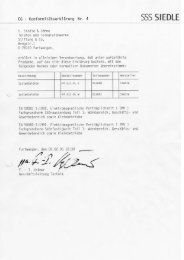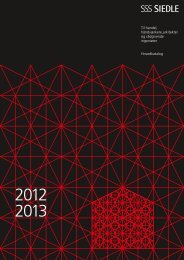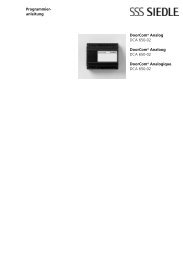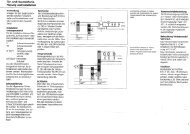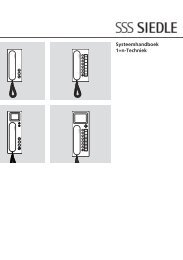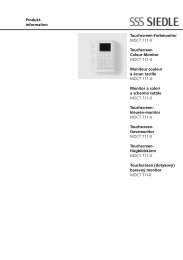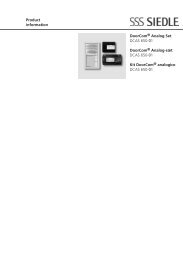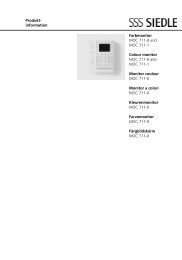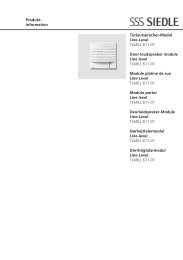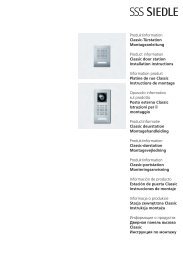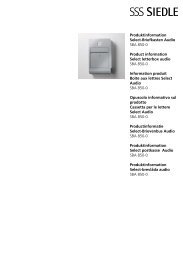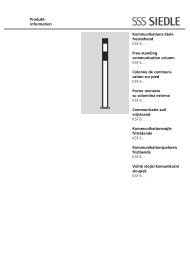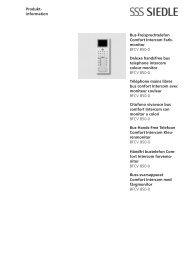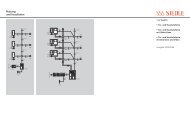Manual TCIP 603-03 TCIP SRV 603-0 - Siedle
Manual TCIP 603-03 TCIP SRV 603-0 - Siedle
Manual TCIP 603-03 TCIP SRV 603-0 - Siedle
Create successful ePaper yourself
Turn your PDF publications into a flip-book with our unique Google optimized e-Paper software.
<strong>Manual</strong> <strong>TCIP</strong> <strong>6<strong>03</strong></strong>-<strong>03</strong><br />
6. Access to the <strong>TCIP</strong> server<br />
The access via Putty or WinSCP is only encrypted possible. For this connection method a key pair must be generated by<br />
the administrator and register on the server.<br />
6.1. Backup<br />
It is possible to program the system to carry out automatic backups. As a special case, facility also exists for these backups<br />
to be emailed. When using this functionality, note that these mails can be very large if there are a lot of <strong>TCIP</strong>s and possibly<br />
FPMs connected to the server. Automated backup only makes sense if the event lists need to be archived and there is no<br />
program which can be used for this such as the „<strong>TCIP</strong> time server“ software.<br />
There are many possible ways in which backups can be produced and saved, also on other computers as well as the<br />
server. A small overview of different possibilities is provided below.<br />
6.1.1. Creating a local one-off backup<br />
Fig. 62: Generate backup<br />
After pressing „Save“ the backup is immediately listed as a task and launched after one minute at the latest. Depending<br />
on the system size, the backup can take up to 45 minutes per <strong>TCIP</strong>. During the creation process, the data is saved in the<br />
server folder /var/www/backup/tmp and after completion of the backup, in /var/www/backup/export. All file names are<br />
completed with a precise date and time stamp – provided the correct time is set in the server.<br />
With WinSCP, for example, the created backup can be copied from the folder /var/www/backup/export to a different computer<br />
and deleted on the server. We recommend keeping a list with the time and date, and entering the saved <strong>TCIP</strong>s with<br />
any remarks. It is not possible to determine at a later date which <strong>TCIP</strong>s with which contents were saved at any given time.<br />
Fig. 63: Restore backup<br />
In order to restore a backup, the backup file must be copied to the external computer from which the backup restoration<br />
process is started.<br />
52