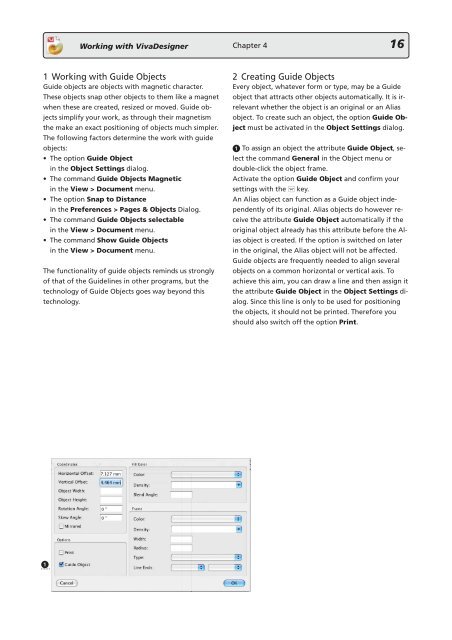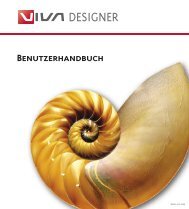Working with VivaDesigner
Working with VivaDesigner
Working with VivaDesigner
You also want an ePaper? Increase the reach of your titles
YUMPU automatically turns print PDFs into web optimized ePapers that Google loves.
<strong>Working</strong> <strong>with</strong> <strong>VivaDesigner</strong><br />
1 <strong>Working</strong> <strong>with</strong> Guide Objects<br />
Guide objects are objects <strong>with</strong> magnetic character.<br />
These objects snap other objects to them like a magnet<br />
when these are created, resized or moved. Guide objects<br />
simplify your work, as through their magnetism<br />
the make an exact positioning of objects much simpler.<br />
The following factors determine the work <strong>with</strong> guide<br />
objects:<br />
• The option Guide Object<br />
in the Object Settings dialog.<br />
• The command Guide Objects Magnetic<br />
in the View > Document menu.<br />
• The option Snap to Distance<br />
in the Preferences > Pages & Objects Dialog.<br />
• The command Guide Objects selectable<br />
in the View > Document menu.<br />
• The command Show Guide Objects<br />
in the View > Document menu.<br />
The functionality of guide objects reminds us strongly<br />
of that of the Guidelines in other programs, but the<br />
technology of Guide Objects goes way beyond this<br />
technology.<br />
1<br />
Chapter 4 16<br />
2 Creating Guide Objects<br />
Every object, whatever form or type, may be a Guide<br />
object that attracts other objects automatically. It is irrelevant<br />
whether the object is an original or an Alias<br />
object. To create such an object, the option Guide Object<br />
must be activated in the Object Settings dialog.<br />
1 To assign an object the attribute Guide Object, select<br />
the command General in the Object menu or<br />
double-click the object frame.<br />
Activate the option Guide Object and confirm your<br />
settings <strong>with</strong> the e key.<br />
An Alias object can function as a Guide object independently<br />
of its original. Alias objects do however receive<br />
the attribute Guide Object automatically if the<br />
original object already has this attribute before the Alias<br />
object is created. If the option is switched on later<br />
in the original, the Alias object will not be affected.<br />
Guide objects are frequently needed to align several<br />
objects on a common horizontal or vertical axis. To<br />
achieve this aim, you can draw a line and then assign it<br />
the attribute Guide Object in the Object Settings dialog.<br />
Since this line is only to be used for positioning<br />
the objects, it should not be printed. Therefore you<br />
should also switch off the option Print.