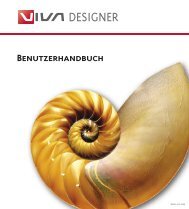Working with VivaDesigner
Working with VivaDesigner
Working with VivaDesigner
Create successful ePaper yourself
Turn your PDF publications into a flip-book with our unique Google optimized e-Paper software.
<strong>Working</strong> <strong>with</strong> <strong>VivaDesigner</strong><br />
1 Program start<br />
1 To start the program, place the mouse pointer (ø)<br />
on the program icon and start the program <strong>with</strong> a<br />
double-click (single click on MacOS X if the program<br />
icon is in the Dock).<br />
2 Create new document<br />
2 After the program has been started, the “Welcome”<br />
dialog will appear. Click the mouse on “New Document”.<br />
If this dialog is switched off, or if you have already<br />
worked on one document and want to create a new<br />
one, select the command New from the File menu.<br />
3 When this command is selected, the dialog<br />
Document Settings appears. In this dialog, you enter<br />
the settings for the page format:<br />
• From the popup menu Standard select one of the<br />
predefined page formats (for simplicity’s sake A4 or<br />
US Letter) or enter your own values in the fields<br />
Height and Width.<br />
1<br />
2<br />
Chapter 1 1<br />
• Select in the popup menus Orientation and Page<br />
Type the respective entries Portrait and Single<br />
Pages, to create the page in portrait format.<br />
• Ensure that both the options Autom. Text Object<br />
and Grid are not selected.<br />
(We will work first <strong>with</strong> a blank page)<br />
• Confirm your settings by clicking the Ö button.<br />
3 Save document<br />
To save a new document, select the command Save as<br />
in the File menu.<br />
4 In this case the program opens a dialog, in which<br />
you can now enter the document name and its destination.<br />
Save the file in your personal folder.<br />
Please give your file a meaningful name.<br />
(This can be very helpful when searching for a file that<br />
has got “lost”, by being unintentionally saved or<br />
moved into another folder.)<br />
3<br />
4