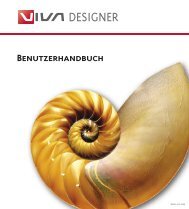Working with VivaDesigner
Working with VivaDesigner
Working with VivaDesigner
You also want an ePaper? Increase the reach of your titles
YUMPU automatically turns print PDFs into web optimized ePapers that Google loves.
<strong>Working</strong> <strong>with</strong> <strong>VivaDesigner</strong><br />
5 Toolbar<br />
The Toolbar is used for creating and modifying<br />
objects. The Toolbar can be placed horizontally at the<br />
top of the screen (standard) or vertically on the left or<br />
riight hand side of the document window.<br />
1 As Standard the three tools for closed objects (Text,<br />
Picture and Graphic Object) are displayed as rectangles,<br />
and the Line Tool is displayed as an angled line.<br />
2 Next to each object tool is an arrow. When you click<br />
on the arrow, a popup menu opens <strong>with</strong> additional<br />
object tool options.<br />
1<br />
3 4 56<br />
Chapter 1 3<br />
Additional tools in the Toolbar are for the linking and<br />
de-linking of text objects (3) and for the rotation (4)<br />
and mirroring (5) of all objects.<br />
The zoom tool (6) enables you to zoom in and out on<br />
selected areas of the document page.<br />
To select a tool, click on one of the symbols or an<br />
appropriate object symbol.<br />
2