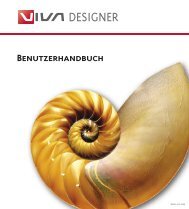Working with VivaDesigner
Working with VivaDesigner
Working with VivaDesigner
Create successful ePaper yourself
Turn your PDF publications into a flip-book with our unique Google optimized e-Paper software.
<strong>Working</strong> <strong>with</strong> <strong>VivaDesigner</strong><br />
4 Selecting Guide Objects<br />
1 Guide objects are treated as normal objects, whether<br />
they have been created through dialogs or <strong>with</strong> the<br />
Ruler. In practice it is often the case that guide objects<br />
are set as magnetic, but should not be selectable.<br />
To achive this, select the command Guide Objects selectable<br />
in the View > Document menu.<br />
If a tick or checkmark is displayed before the command,<br />
then the Guide objects may be selected. Otherwise<br />
they cannot be selected.<br />
1 2<br />
Chapter 4 19<br />
5 Displaying Guide Objects<br />
The grid of Guide objects defined in the Document<br />
Settings is used for exact positioning. The lines themselves<br />
are not part of the document layout. In practice<br />
most Guide objects that are created as lines only serve<br />
as positioning guides.<br />
To get a complete overview of the document, it is useful<br />
to hide all objects that are not part of the page layout.<br />
2 For this purpose, select the command Show Guide<br />
Objects in the View > Document menu, to hide (or<br />
show) the Guide Objects.<br />
Please note that Guide objects where the function<br />
“Print” is also activated will also be hidden.<br />
Remember that Guide objects also do not lose their<br />
magnetic character even when they are invisible. Objects<br />
that are switched off are still magnetic but cannot<br />
be selected.