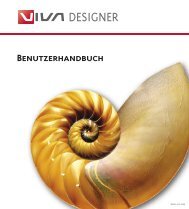Working with VivaDesigner
Working with VivaDesigner
Working with VivaDesigner
You also want an ePaper? Increase the reach of your titles
YUMPU automatically turns print PDFs into web optimized ePapers that Google loves.
<strong>Working</strong> <strong>with</strong> <strong>VivaDesigner</strong><br />
The Style buttons enable you to assign the font styles:<br />
Underlined, Superscript, Subscript, SmallCaps, All<br />
Caps and Superior. The styles are activated by clicking<br />
them <strong>with</strong> the mouse. They are deactivated <strong>with</strong> a second<br />
mouse-click.<br />
The popup menu Alignment shows a predefined list<br />
of alignments. It appears when you click on the alignment<br />
name.<br />
The popup menu Colors shows all the colors that were<br />
created in the Colors dialog or that are integrated in<br />
imported EPS images. The popup menu appears when<br />
you click on the color name and hold down the mouse<br />
button.<br />
The popup menu Density shows a selection of<br />
predefined values. It appears when you click on the<br />
arrow next to the percentage value.<br />
Other settings than the predefined ones in the popup<br />
menu may be made by overwriting the percentage<br />
value. confirm your individual settings <strong>with</strong> the e.<br />
Chapter 5 23<br />
The entry field Line Spacing defines the spacing<br />
between text lines. the field accepts both absolute values<br />
in all units as well as the relative value AUTO,<br />
which creates an automatic line spacing dependant on<br />
the font size. Confirm your entries <strong>with</strong> the e-Taste.<br />
The automatic Line Spacing is calculated from the<br />
font size plus the percentage value entered in the<br />
Roman Text tab of the Preferences dialog.<br />
If the automatic Line Spacing is set at “0”, it corresponds<br />
directly to the font size only.<br />
Automatic Line Spacing is selected when the line spacing<br />
is to be defined using the baseline grid. Other than this,<br />
you should always enter your line spacing <strong>with</strong> absolute<br />
values. It makes good sense if you are using millimetres<br />
as your measurement to work in 1/4-mm stages<br />
(e.g. … 4,0; 4,25; 4,75 …).<br />
The entry field Paragraph Spacing defines the spacing<br />
between text paragraphs. The entry field accepts only<br />
absolute values in all units. confirm your settings <strong>with</strong><br />
the e key.<br />
The entry field Character Width defines the horizontal<br />
stretching of a character. The character width can be<br />
set from 10 % to 400 % in 1 % steps, whereby 100 %<br />
represents the original width. Thus values under 100 %<br />
compress the character width, and values above 100 %<br />
increase it, stretching the characters.