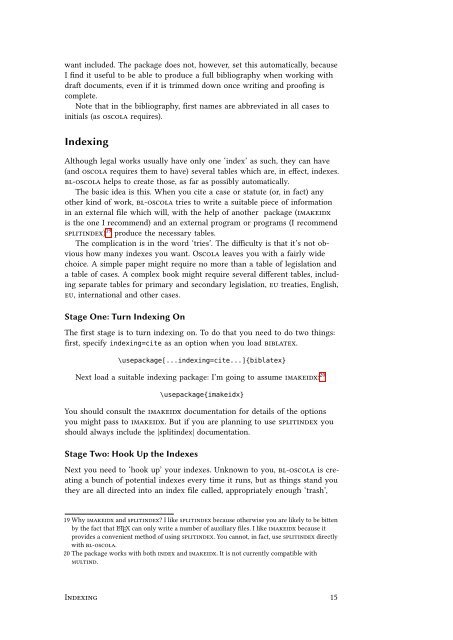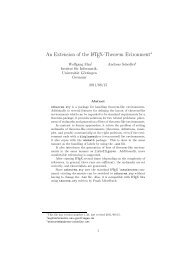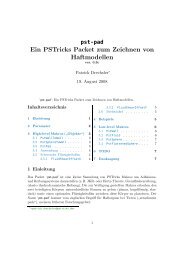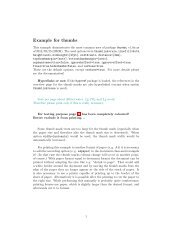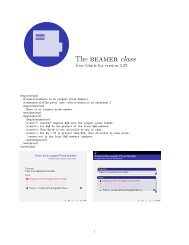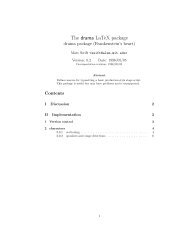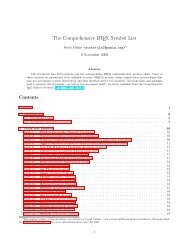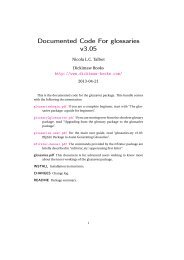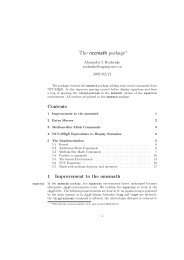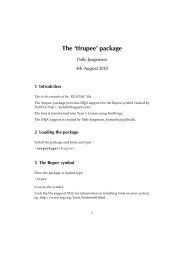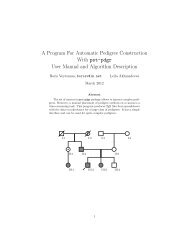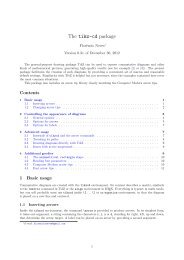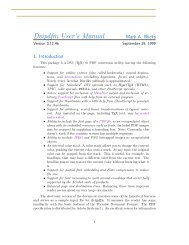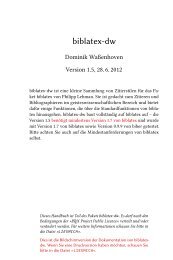oscola.pdf. - Mirrors.med.harvard.edu
oscola.pdf. - Mirrors.med.harvard.edu
oscola.pdf. - Mirrors.med.harvard.edu
You also want an ePaper? Increase the reach of your titles
YUMPU automatically turns print PDFs into web optimized ePapers that Google loves.
want included. The package does not, however, set this automatically, because<br />
I find it useful to be able to produce a full bibliography when working with<br />
draft documents, even if it is trim<strong>med</strong> down once writing and proofing is<br />
complete.<br />
Note that in the bibliography, first names are abbreviated in all cases to<br />
initials (as <strong>oscola</strong> requires).<br />
Indexing<br />
Although legal works usually have only one ‘index’ as such, they can have<br />
(and <strong>oscola</strong> requires them to have) several tables which are, in effect, indexes.<br />
bl-<strong>oscola</strong> helps to create those, as far as possibly automatically.<br />
The basic idea is this. When you cite a case or statute (or, in fact) any<br />
other kind of work, bl-<strong>oscola</strong> tries to write a suitable piece of information<br />
in an external file which will, with the help of another package (imakeidx<br />
is the one I recommend) and an external program or programs (I recommend<br />
splitindex) 19 produce the necessary tables.<br />
The complication is in the word ‘tries’. The difficulty is that it’s not obvious<br />
how many indexes you want. Oscola leaves you with a fairly wide<br />
choice. A simple paper might require no more than a table of legislation and<br />
a table of cases. A complex book might require several different tables, including<br />
separate tables for primary and secondary legislation, eu treaties, English,<br />
eu, international and other cases.<br />
Stage One: Turn Indexing On<br />
The first stage is to turn indexing on. To do that you need to do two things:<br />
first, specify indexing=cite as an option when you load biblatex.<br />
\usepackage[...indexing=cite...]{biblatex}<br />
Next load a suitable indexing package: I’m going to assume imakeidx: 20<br />
\usepackage{imakeidx}<br />
You should consult the imakeidx documentation for details of the options<br />
you might pass to imakeidx. But if you are planning to use splitindex you<br />
should always include the |splitindex| documentation.<br />
Stage Two: Hook Up the Indexes<br />
Next you need to ‘hook up’ your indexes. Unknown to you, bl-<strong>oscola</strong> is creating<br />
a bunch of potential indexes every time it runs, but as things stand you<br />
they are all directed into an index file called, appropriately enough ‘trash’,<br />
19 Why imakeidx and splitindex? I like splitindex because otherwise you are likely to be bitten<br />
by the fact that L ATEX can only write a number of auxiliary files. I like imakeidx because it<br />
provides a convenient method of using splitindex. You cannot, in fact, use splitindex directly<br />
with bl-<strong>oscola</strong>.<br />
20 The package works with both index and imakeidx. It is not currently compatible with<br />
multind.<br />
Indexing 15