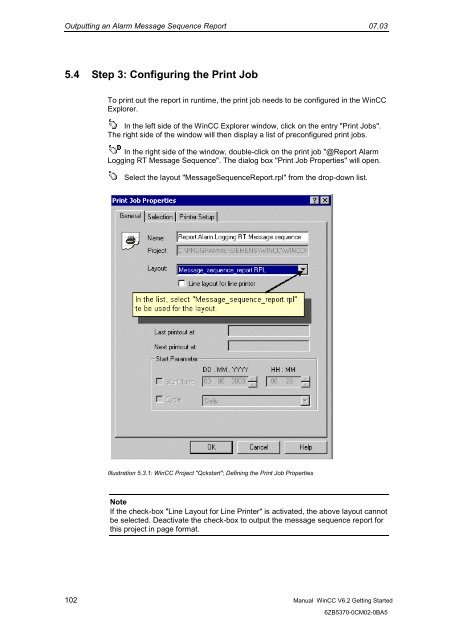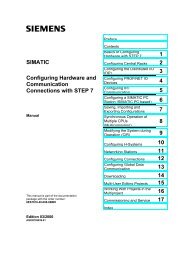WinCC V6.2 Getting Started - DCE FEL ČVUT v Praze
WinCC V6.2 Getting Started - DCE FEL ČVUT v Praze
WinCC V6.2 Getting Started - DCE FEL ČVUT v Praze
You also want an ePaper? Increase the reach of your titles
YUMPU automatically turns print PDFs into web optimized ePapers that Google loves.
Outputting an Alarm Message Sequence Report 07.03<br />
5.4 Step 3: Configuring the Print Job<br />
To print out the report in runtime, the print job needs to be configured in the <strong>WinCC</strong><br />
Explorer.<br />
In the left side of the <strong>WinCC</strong> Explorer window, click on the entry "Print Jobs".<br />
The right side of the window will then display a list of preconfigured print jobs.<br />
In the right side of the window, double-click on the print job "@Report Alarm<br />
Logging RT Message Sequence". The dialog box "Print Job Properties" will open.<br />
Select the layout "MessageSequenceReport.rpl" from the drop-down list.<br />
Illustration 5.3.1: <strong>WinCC</strong> Project "Qckstart"; Defining the Print Job Properties<br />
Note<br />
If the check-box "Line Layout for Line Printer" is activated, the above layout cannot<br />
be selected. Deactivate the check-box to output the message sequence report for<br />
this project in page format.<br />
102 Manual <strong>WinCC</strong> <strong>V6.2</strong> <strong>Getting</strong> <strong>Started</strong><br />
6ZB5370-0CM02-0BA5