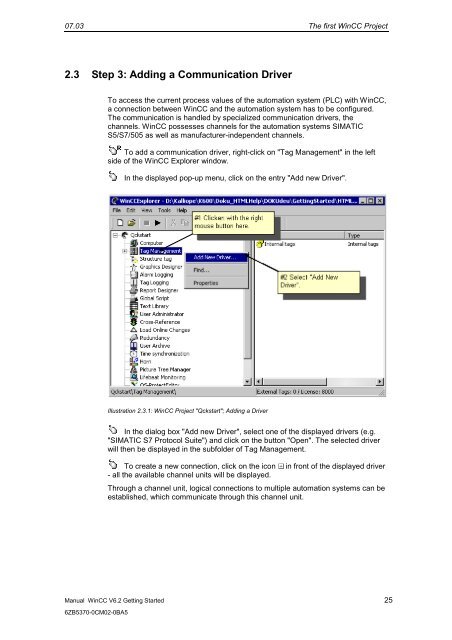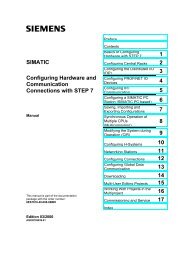WinCC V6.2 Getting Started - DCE FEL ČVUT v Praze
WinCC V6.2 Getting Started - DCE FEL ČVUT v Praze
WinCC V6.2 Getting Started - DCE FEL ČVUT v Praze
You also want an ePaper? Increase the reach of your titles
YUMPU automatically turns print PDFs into web optimized ePapers that Google loves.
07.03 The first <strong>WinCC</strong> Project<br />
2.3 Step 3: Adding a Communication Driver<br />
Manual <strong>WinCC</strong> <strong>V6.2</strong> <strong>Getting</strong> <strong>Started</strong> 25<br />
6ZB5370-0CM02-0BA5<br />
To access the current process values of the automation system (PLC) with <strong>WinCC</strong>,<br />
a connection between <strong>WinCC</strong> and the automation system has to be configured.<br />
The communication is handled by specialized communication drivers, the<br />
channels. <strong>WinCC</strong> possesses channels for the automation systems SIMATIC<br />
S5/S7/505 as well as manufacturer-independent channels.<br />
To add a communication driver, right-click on "Tag Management" in the left<br />
side of the <strong>WinCC</strong> Explorer window.<br />
In the displayed pop-up menu, click on the entry "Add new Driver".<br />
Illustration 2.3.1: <strong>WinCC</strong> Project "Qckstart"; Adding a Driver<br />
In the dialog box "Add new Driver", select one of the displayed drivers (e.g.<br />
"SIMATIC S7 Protocol Suite") and click on the button "Open". The selected driver<br />
will then be displayed in the subfolder of Tag Management.<br />
To create a new connection, click on the icon in front of the displayed driver<br />
- all the available channel units will be displayed.<br />
Through a channel unit, logical connections to multiple automation systems can be<br />
established, which communicate through this channel unit.