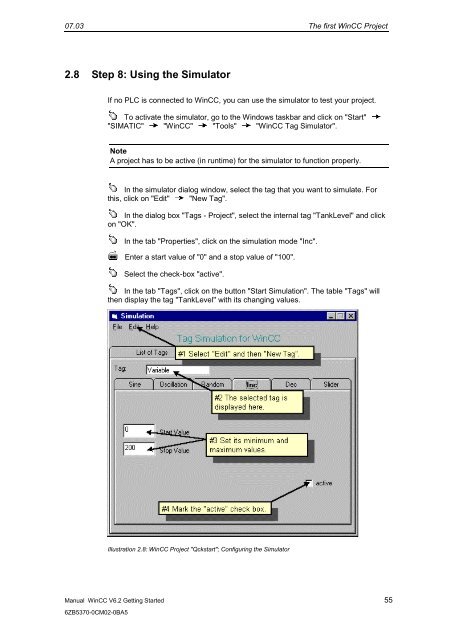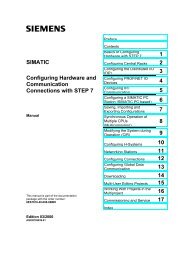WinCC V6.2 Getting Started - DCE FEL ČVUT v Praze
WinCC V6.2 Getting Started - DCE FEL ČVUT v Praze
WinCC V6.2 Getting Started - DCE FEL ČVUT v Praze
You also want an ePaper? Increase the reach of your titles
YUMPU automatically turns print PDFs into web optimized ePapers that Google loves.
07.03 The first <strong>WinCC</strong> Project<br />
2.8 Step 8: Using the Simulator<br />
Manual <strong>WinCC</strong> <strong>V6.2</strong> <strong>Getting</strong> <strong>Started</strong> 55<br />
6ZB5370-0CM02-0BA5<br />
If no PLC is connected to <strong>WinCC</strong>, you can use the simulator to test your project.<br />
To activate the simulator, go to the Windows taskbar and click on "Start"<br />
"SIMATIC" "<strong>WinCC</strong>" "Tools" "<strong>WinCC</strong> Tag Simulator".<br />
Note<br />
A project has to be active (in runtime) for the simulator to function properly.<br />
In the simulator dialog window, select the tag that you want to simulate. For<br />
this, click on "Edit" "New Tag".<br />
In the dialog box "Tags - Project", select the internal tag "TankLevel" and click<br />
on "OK".<br />
In the tab "Properties", click on the simulation mode "Inc".<br />
Enter a start value of "0" and a stop value of "100".<br />
Select the check-box "active".<br />
In the tab "Tags", click on the button "Start Simulation". The table "Tags" will<br />
then display the tag "TankLevel" with its changing values.<br />
Illustration 2.8: <strong>WinCC</strong> Project "Qckstart"; Configuring the Simulator