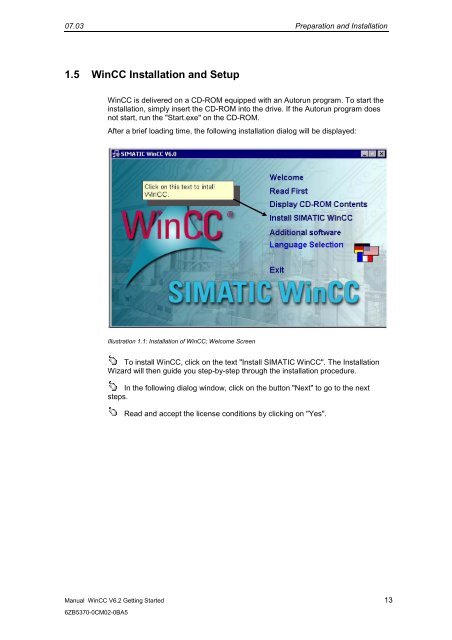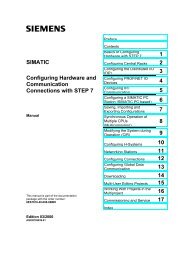WinCC V6.2 Getting Started - DCE FEL ČVUT v Praze
WinCC V6.2 Getting Started - DCE FEL ČVUT v Praze
WinCC V6.2 Getting Started - DCE FEL ČVUT v Praze
You also want an ePaper? Increase the reach of your titles
YUMPU automatically turns print PDFs into web optimized ePapers that Google loves.
07.03 Preparation and Installation<br />
1.5 <strong>WinCC</strong> Installation and Setup<br />
Manual <strong>WinCC</strong> <strong>V6.2</strong> <strong>Getting</strong> <strong>Started</strong> 13<br />
6ZB5370-0CM02-0BA5<br />
<strong>WinCC</strong> is delivered on a CD-ROM equipped with an Autorun program. To start the<br />
installation, simply insert the CD-ROM into the drive. If the Autorun program does<br />
not start, run the "Start.exe" on the CD-ROM.<br />
After a brief loading time, the following installation dialog will be displayed:<br />
Illustration 1.1: Installation of <strong>WinCC</strong>; Welcome Screen<br />
To install <strong>WinCC</strong>, click on the text "Install SIMATIC <strong>WinCC</strong>". The Installation<br />
Wizard will then guide you step-by-step through the installation procedure.<br />
In the following dialog window, click on the button "Next" to go to the next<br />
steps.<br />
Read and accept the license conditions by clicking on "Yes".