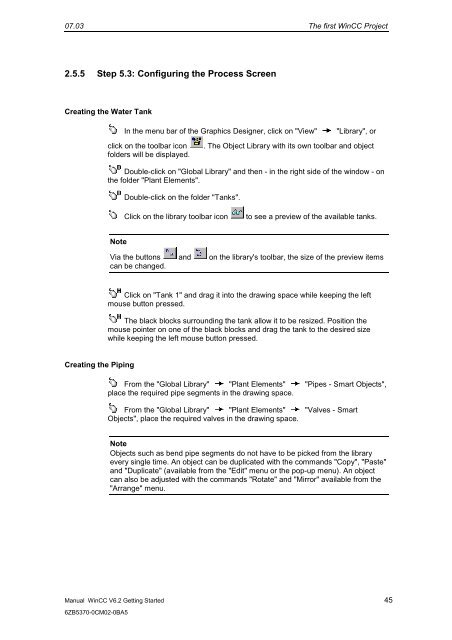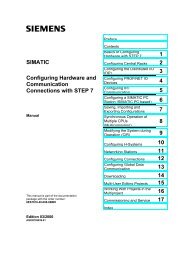WinCC V6.2 Getting Started - DCE FEL ČVUT v Praze
WinCC V6.2 Getting Started - DCE FEL ČVUT v Praze
WinCC V6.2 Getting Started - DCE FEL ČVUT v Praze
You also want an ePaper? Increase the reach of your titles
YUMPU automatically turns print PDFs into web optimized ePapers that Google loves.
07.03 The first <strong>WinCC</strong> Project<br />
2.5.5 Step 5.3: Configuring the Process Screen<br />
Creating the Water Tank<br />
Manual <strong>WinCC</strong> <strong>V6.2</strong> <strong>Getting</strong> <strong>Started</strong> 45<br />
6ZB5370-0CM02-0BA5<br />
In the menu bar of the Graphics Designer, click on "View" "Library", or<br />
click on the toolbar icon . The Object Library with its own toolbar and object<br />
folders will be displayed.<br />
Double-click on "Global Library" and then - in the right side of the window - on<br />
the folder "Plant Elements".<br />
Note<br />
Creating the Piping<br />
Double-click on the folder "Tanks".<br />
Click on the library toolbar icon to see a preview of the available tanks.<br />
Via the buttons and on the library's toolbar, the size of the preview items<br />
can be changed.<br />
Click on "Tank 1" and drag it into the drawing space while keeping the left<br />
mouse button pressed.<br />
The black blocks surrounding the tank allow it to be resized. Position the<br />
mouse pointer on one of the black blocks and drag the tank to the desired size<br />
while keeping the left mouse button pressed.<br />
From the "Global Library" "Plant Elements" "Pipes - Smart Objects",<br />
place the required pipe segments in the drawing space.<br />
From the "Global Library" "Plant Elements" "Valves - Smart<br />
Objects", place the required valves in the drawing space.<br />
Note<br />
Objects such as bend pipe segments do not have to be picked from the library<br />
every single time. An object can be duplicated with the commands "Copy", "Paste"<br />
and "Duplicate" (available from the "Edit" menu or the pop-up menu). An object<br />
can also be adjusted with the commands "Rotate" and "Mirror" available from the<br />
"Arrange" menu.