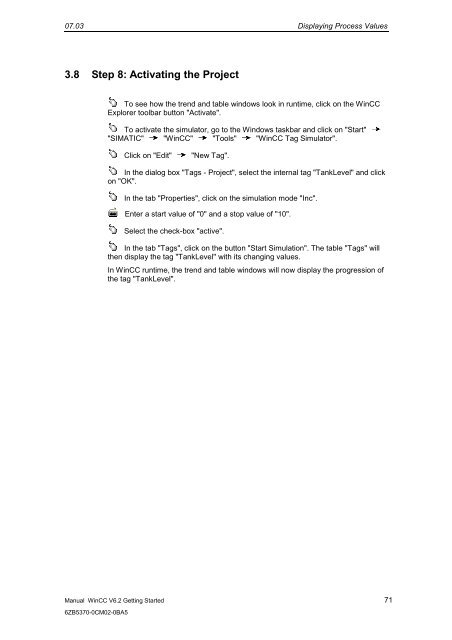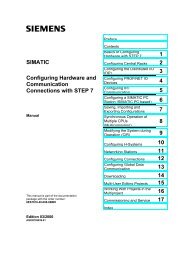WinCC V6.2 Getting Started - DCE FEL ČVUT v Praze
WinCC V6.2 Getting Started - DCE FEL ČVUT v Praze
WinCC V6.2 Getting Started - DCE FEL ČVUT v Praze
Create successful ePaper yourself
Turn your PDF publications into a flip-book with our unique Google optimized e-Paper software.
07.03 Displaying Process Values<br />
3.8 Step 8: Activating the Project<br />
Manual <strong>WinCC</strong> <strong>V6.2</strong> <strong>Getting</strong> <strong>Started</strong> 71<br />
6ZB5370-0CM02-0BA5<br />
To see how the trend and table windows look in runtime, click on the <strong>WinCC</strong><br />
Explorer toolbar button "Activate".<br />
To activate the simulator, go to the Windows taskbar and click on "Start"<br />
"SIMATIC" "<strong>WinCC</strong>" "Tools" "<strong>WinCC</strong> Tag Simulator".<br />
Click on "Edit" "New Tag".<br />
In the dialog box "Tags - Project", select the internal tag "TankLevel" and click<br />
on "OK".<br />
In the tab "Properties", click on the simulation mode "Inc".<br />
Enter a start value of "0" and a stop value of "10".<br />
Select the check-box "active".<br />
In the tab "Tags", click on the button "Start Simulation". The table "Tags" will<br />
then display the tag "TankLevel" with its changing values.<br />
In <strong>WinCC</strong> runtime, the trend and table windows will now display the progression of<br />
the tag "TankLevel".